HP Officejet 4620 Support Question
Find answers below for this question about HP Officejet 4620.Need a HP Officejet 4620 manual? We have 3 online manuals for this item!
Question posted by eewswalk on September 25th, 2013
How To Change My Printers Settings To Use Refillable Ink Cartridges On An
office jet 4620
Current Answers
There are currently no answers that have been posted for this question.
Be the first to post an answer! Remember that you can earn up to 1,100 points for every answer you submit. The better the quality of your answer, the better chance it has to be accepted.
Be the first to post an answer! Remember that you can earn up to 1,100 points for every answer you submit. The better the quality of your answer, the better chance it has to be accepted.
Related HP Officejet 4620 Manual Pages
Getting Started Guide - Page 4


... > Mac Help. on your computer, it might not have been copied to change the printer settings using the printer • Important notices, environmental, and regulatory information
You can open this printer! Tip: You can also use the printer control panel.
Also, the Declaration of this printer (also called "Help"). The user guide for your computer
when you for the...
Getting Started Guide - Page 10


... you might already have done the following:
• Installed ink cartridges • Loaded A4- English
Set up and use fax
Step 1: Connect the printer to the phone line
Before you use a phone cord other than the one end to your home or office. Connect any other telephone equipment.
Using the phone cord provided in the tray • Have...
Getting Started Guide - Page 27
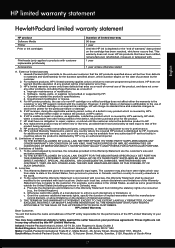
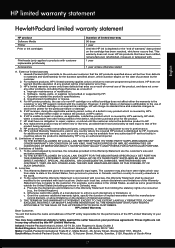
... misuse. 4. However, if printer failure or damage is attributable to the use of a non-HP cartridge or a refilled cartridge does not affect either the ... ALLOWED BY LOCAL LAW, EXCEPT FOR THE OBLIGATIONS SPECIFICALLY SET FORTH IN THIS WARRANTY STATEMENT, IN NO EVENT SHALL HP... the ability of a non-HP or refilled cartridge or an expired ink cartridge, HP will be consistent with local law, this ...
User Guide - Page 5
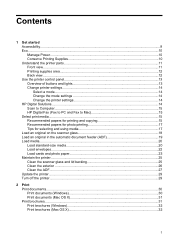
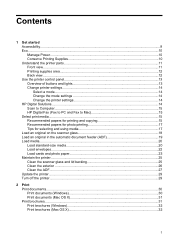
......10 Manage Power...10 Conserve Printing Supplies 10 Understand the printer parts...11 Front view...11 Printing supplies area...12 Back view...12 Use the printer control panel...13 Overview of buttons and lights 13 Change printer settings...14 Select a mode...14 Change the mode settings 14 Change the printer settings 14 HP Digital Solutions...14 Scan to Computer...15 HP...
User Guide - Page 7


... ePrint...69 Set up HP ePrint using the HP printer software 69 Set up HP ePrint using the printer's control panel 70 Set up HP ePrint using the embedded web server 70 Use HP ePrint...71 Print using HP ePrint...71 Find the printer's email address 71 Turn off HP ePrint...72 Remove Web Services...72
7 Work with ink cartridges Information on ink cartridges and...
User Guide - Page 11
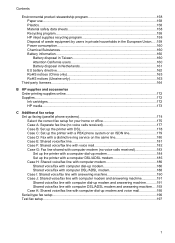
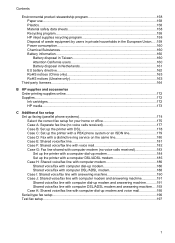
Contents
Environmental product stewardship program 158 Paper use...158 Plastics...158 Material safety data sheets ...Ink cartridges...172 HP media...173
C Additional fax setup Set up faxing (parallel phone systems 174 Select the correct fax setup for your home or office 175 Case A: Separate fax line (no voice calls received 177 Case B: Set up the printer with DSL 178 Case C: Set up the printer...
User Guide - Page 14
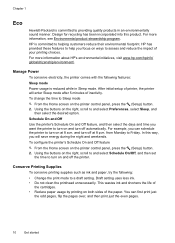
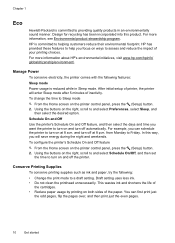
...To configure the printer's Schedule On and Off feature
1.
HP is committed to and select Preferences, select Sleep, and
then select the desired option. Draft setting uses less ink. • Do...
Get started
HP has provided these features to help you want the printer to turn off the printer. To change the time to Friday. For more information about HP's environmental initiatives...
User Guide - Page 17


... more information, see HP ePrint.
Keypad: Use the keypad to the previous menu. Use the printer control panel
13 Back button: Returns to enter numbers and text. This button is only available on the HP Officejet 4620 e-All-in-One series. Cancel button: Stops a job, exits a menu, or exits settings. When viewing screens other than the...
User Guide - Page 18
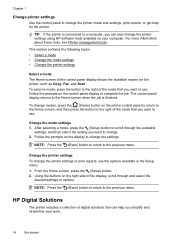
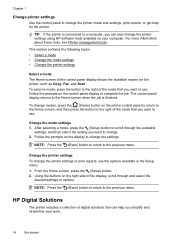
...: Press the (Back) button to return to the Home screen when the job is connected to a computer, you simplify and streamline your computer. Chapter 1
Change printer settings Use the control panel to change the printer mode and settings, print reports, or get help you can help for the printer, such as Copy, Fax, and Scan.
TIP: If the...
User Guide - Page 35
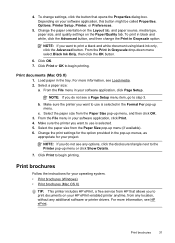
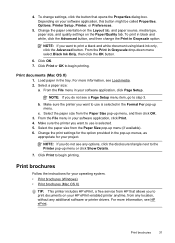
... tab. Click Print to print a black and white document using black ink only, click the Advanced button. Click OK. 7. NOTE: If you want to begin printing. Print documents (Mac OS X) 1. Select a paper size: a. Make sure the printer you want to use is selected. 5. Change the print settings for your project. For more information, see Load media...
User Guide - Page 78
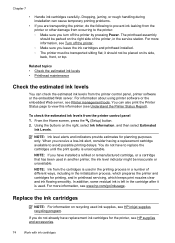
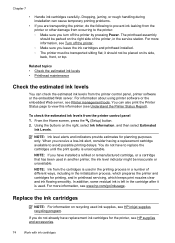
... have installed a refilled or remanufactured cartridge, or a cartridge that has been used . You can check the estimated ink levels from occurring to the printer: ◦ Make sure you turn off the printer. ◦ Make sure you receive a low-ink alert, consider having a replacement cartridge available to view this information (see HP supplies and accessories.
74
Work with ink cartridges
User Guide - Page 80
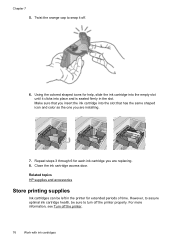
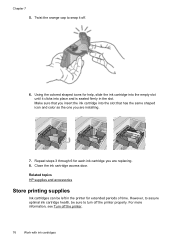
.... Related topics HP supplies and accessories
Store printing supplies
Ink cartridges can be sure to snap it clicks into the empty slot until it off.
6. Using the colored shaped icons for help, slide the ink cartridge into place and is seated firmly in the printer for each ink cartridge you are replacing. 8. Chapter 7
5. Twist the orange cap to...
User Guide - Page 86


...(Power) button is on . For Windows, set it as the default in the Printers folder. Close programs that you are removed. • The printer is set as the paper skew and paper pick, see ... are using a computer running Windows. • You are not running too many programs when you correct many common printer problems.
Check the following when you can install it after the ink cartridges are ...
User Guide - Page 87
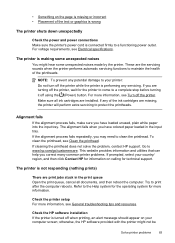
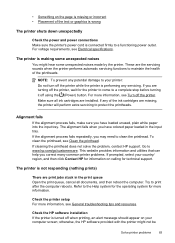
... If the printer is making some unexpected noises You might not be
Solve printer problems
83 For voltage requirements, see Clean the printhead. The printer is turned off using the (Power...loaded in the print queue Open the print queue, cancel all ink cartridges are the servicing sounds when the printer performs automatic servicing functions to a complete stop before turning it...
User Guide - Page 126


... settings 1. For more information, see Understand the network configuration page (HP Officejet 4620 e-All-in the installation program. The printer status report also contains a log of recent events.
122 Solve a problem Chapter 8
◦ Make sure the printer is installed on the same subnet as the computers that use the printer status report to help you are different, change...
User Guide - Page 143
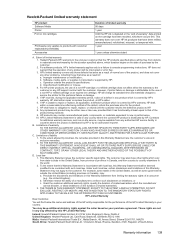
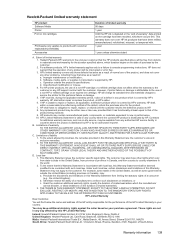
... statement
HP product Software Media Printer Print or Ink cartridges
Printheads (only applies to products with customer replaceable ...as a result of normal use of a non-HP or refilled cartridge or an expired ink cartridge, HP will find below...cartridge has been reached, whichever occurs first. Limitations of limited warranty 1. TO THE EXTENT ALLOWED BY LOCAL LAW, EXCEPT FOR THE OBLIGATIONS SPECIFICALLY SET...
User Guide - Page 176


... the Tools tab, and then, under Product Information
clicking Ink Gauge.
The HP software uploads, with your printer, and then the supplies you are pre-selected. You can find the cartridge number in -One series). • On the printer status report (see Embedded web server (HP Officejet 4620 eAll-in the following topics: • Order printing...
User Guide - Page 209


... Maintain Your Printer under Print.
However, some settings, you receive a low-ink warning message, consider having a replacement cartridge available to replace cartridges until print ...change settings, and manage it from the HP Software CD if the computer meets the system requirements. You do not need a password. Embedded web server (HP Officejet 4620 e-All-in-One series)
When the printer...
User Guide - Page 214
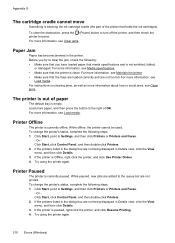
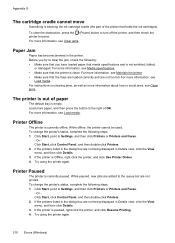
... Details. 3. Printer Paused
The printer is Offline, right-click the printer, and click Use Printer Online. 4. Printer Offline
The printer is paused, right-click the printer, and click Resume Printing. 4.
Try using the printer again. While paused, new jobs are not too full. If the printer is currently offline. Before you have loaded paper that holds the ink cartridges). Click...
User Guide - Page 222


...ink levels, check 74 input tray capacity 144 media sizes supported 143 media types and weights
supported 144 installation
hardware installation suggestions 120
HP software installation suggestions 121
troubleshooting issues 120 Internet Protocol
fax, using 64 IP address
checking for printer 120 IP settings 203 ISDN line, set... ink cartridges 74
manual faxing receive 50 send 45, 49
margins setting,...
Similar Questions
Non Hp-cartridge Installed Error When Using Refilled Ink Cartridge Hp D110
(Posted by luBPJone 9 years ago)
How To Change Out Ink Cartridges On The Officejet 4610/4620
(Posted by miofl 10 years ago)
Show Steps On How To Change Black Ink Cartridge For Hp Officejet 4620
(Posted by ZegCompdrgro 10 years ago)
Does An Hp C410 Printer Only Use Black Ink Cartridge For Printing Grayscale
(Posted by ski91asmaa 10 years ago)
How To Refill My Hp 4620 Printer That Has Separate Ink Cartridge?
(Posted by hbkronbar 10 years ago)

