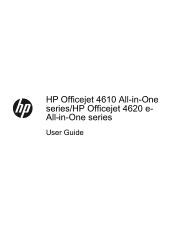HP Officejet 4610 Support Question
Find answers below for this question about HP Officejet 4610.Need a HP Officejet 4610 manual? We have 3 online manuals for this item!
Question posted by vmorsett on February 28th, 2013
What Is Add And Why Is It Appearing?
i am trying to fax a document to my company, when i dial the number adf shows up right after and will not fax. what do i need to do?
Current Answers
Related HP Officejet 4610 Manual Pages
Similar Questions
Activate Scan Link Does Not Appear On Device Manager For Hp Officejet E710
(Posted by pariTrai 9 years ago)
My Scanner Icon Does Not Appear For Hp Officejet Pro 8600 Plus
(Posted by Aalaaut 10 years ago)
Where Do You Go To Replace A Power Cord For The Hp Officejet 4610/4620 Printer?
(Posted by kbundy 11 years ago)
Hp Officejet 4610/4620
I bought a few days ago the printer, but I saw that the installation disk is for Windows XP, but I h...
I bought a few days ago the printer, but I saw that the installation disk is for Windows XP, but I h...
(Posted by prisco 11 years ago)
My Officejet 4610/4620 Printer/fax Will Not Turn On. I Have Checked All Connecti
ns and it is ready to use online. I have been using it for last several months. We had a brief power...
ns and it is ready to use online. I have been using it for last several months. We had a brief power...
(Posted by dobbinsfam5 11 years ago)