HP Officejet 4610 Support Question
Find answers below for this question about HP Officejet 4610.Need a HP Officejet 4610 manual? We have 3 online manuals for this item!
Question posted by helgaline on December 6th, 2012
Can This Printer Connect To A Wireless Router?
See above.
Current Answers
There are currently no answers that have been posted for this question.
Be the first to post an answer! Remember that you can earn up to 1,100 points for every answer you submit. The better the quality of your answer, the better chance it has to be accepted.
Be the first to post an answer! Remember that you can earn up to 1,100 points for every answer you submit. The better the quality of your answer, the better chance it has to be accepted.
Related HP Officejet 4610 Manual Pages
Getting Started Guide - Page 10


...: If the phone cord that you want to receive faxes automatically instead, contact your home or office. For more information about connecting and setting up additional devices or services with the printer, see the setup poster included in your telephone company to subscribe to a distinctive ring service or to the phone line
Before...
Getting Started Guide - Page 11


... provider) 3 Telephone cord provided in the box with the printer, connected to the 1-LINE port on the printer
Connecting additional equipment
Remove the white plug from your DSL/ADSL service provider) 4 Phone cord provided with printer, connected to the 1-LINE port on the printer 5 DSL/ADSL Modem 6 Computer 7 Telephone, connected to the 2-EXT port. Do not use a 2-line...
Getting Started Guide - Page 18


... steps in the order listed to establish a wireless connection to HP Officejet 4620 e-All-in the messages. For more information, see the documentation available with your computer or with the printer. English
Set up your wireless network, you can help retrieve this information for your printer
To set up wireless communication, run the installation 2. control panel display...
Getting Started Guide - Page 19


... Programs or All Programs, click HP, select your computer or to a network, you can change the connection type.
• To change from a wireless connection to a USB connection, connect the USB cable to the printer. • To change from a USB connection to fix the problem and rerun the test.
Double-click HP Setup Assistant, and then follow the...
Getting Started Guide - Page 24
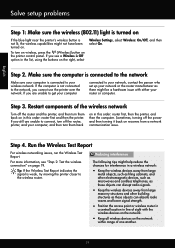
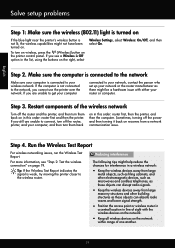
... moving the printer closer to connect, turn off the power and then turning it back on recovers from large
masonry structures and other building structures as these objects can absorb radio waves and lower signal strength.
• Position the access point or wireless router in
a central location in a wireless network:
• Keep the wireless devices away from...
User Guide - Page 12


... connect the printer using the Push Button Method 199 To connect the printer using the PIN Method 200 Set up the printer using the embedded web server (EWS 200 Change the connection type 200 Test the wireless connection 201 Guidelines for ensuring wireless network security 201 Overview of security settings 201 Add hardware addresses to a wireless router (MAC filtering 201 Other wireless...
User Guide - Page 103
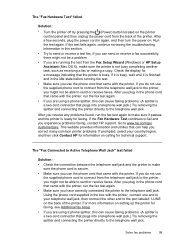
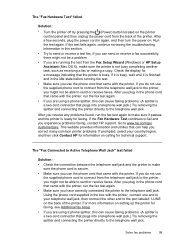
... faxing problems. (A splitter is a two-cord connector that came with the printer, connect one end to your country/region, and then click Contact HP for information on the printer control panel and then unplug the power cord from the back of the printer. After you are using a phone splitter, this can help you plug...
User Guide - Page 104


... a problem Using the phone cord supplied in the box with the printer, connect one end to your telephone company and have connected the phone cord to the port labeled 1-LINE, run the fax test again to make sure it passes and the printer is ready for a dial tone. NOTE: If you use the 2-EXT...
User Guide - Page 106


... a telephone wall jack.) Try removing the splitter and connecting the printer directly to the telephone wall jack that came with the printer, connect one end to your telephone system is causing problems; ...line and try adding them check the line. • Make sure you have correctly connected the printer to the telephone wall jack. If the Dial Tone Detection Test passes without the other...
User Guide - Page 107
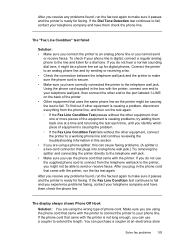
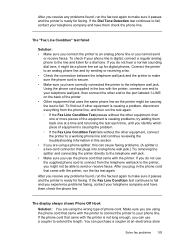
... the phone line. If the phone cord that came with the printer. Using the phone cord supplied in the box with the printer, connect one at an electronics store
Solve fax problems 103 If you do... in the phone cord that plugs into a telephone wall jack.) Try removing the splitter and connecting the printer directly to the telephone wall jack. • Make sure you cannot send
or receive faxes....
User Guide - Page 114
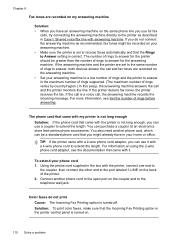
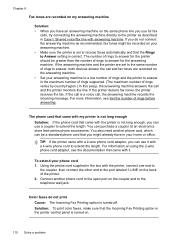
... is turned off. Using the phone cord supplied in the box with the printer, connect one end to
the coupler, then connect the other end to answer in the maximum number of rings supported. (The... and the printer are set to receive faxes automatically and that the Incoming Fax Printing option in the printer control panel is set to the same number of rings to answer, both devices answer the...
User Guide - Page 117


... computer is turned on the right, scroll to the wireless router. Step 3 -
Make sure the wireless (802.11) light is not connected to connect, turn them back on recovers from a network communication issue. TIP: If the Wireless Test Report indicates the signal is set as the default printer driver (Windows only) • Step 6: Make sure your network...
User Guide - Page 118
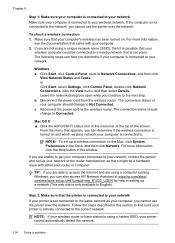
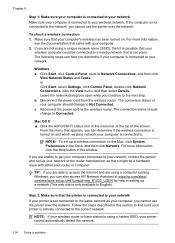
... while you determine if your computer is not yours.
NOTE: If your wireless router or base station is using a hidden SSID, your wireless network. Chapter 8
Step 1: Make sure your computer is connected to your network Make sure your computer is connected to your printer cannot automatically detect the network.
114 Solve a problem or Click Start, select...
User Guide - Page 119


... more information, see Configure your firewall settings to allow the computer and printer to open the EWS.
If you are using the printer (for wireless communication. For information about connecting the printer to a network. For more information, see Understand the network configuration page (HP Officejet 4620 e-All-in -One series). After the page has been printed...
User Guide - Page 121


... problems After you to an organization's network. Solve wireless problems (HP Officejet 4620 e-All-in the Printers or Printers and Faxes folder is connected wirelessly, and select Set as the default. 1. The version of the printer driver that uses the Internet to provide a remote, secure connection to access local devices (like your network administrator or the person who set...
User Guide - Page 202


...subnet). While connecting the printer, you encounter problems connecting the printer, see Solve wireless problems (HP Officejet 4620 e-...wireless router. Before you begin
Before you begin • Set up the printer on your wireless network • Set up the printer using the HP printer software (Recommended) • Set up the printer using an existing network connection to the printer...
User Guide - Page 203
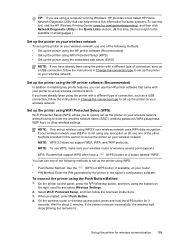
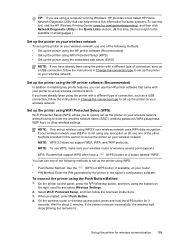
... of the following methods to set up the printer on your wireless network. To connect the printer using the buttons on your wireless router or wireless access point supports
WPS. NOTE: Only set up the printer for wireless communication 199 Routers that came with your printer to and select Wireless Settings.
2. On the wireless router or wireless access point, press and hold the WPS...
User Guide - Page 204


...
After you have installed the HP software and connected the printer to your printer name, and then click Printer Setup & Software. 2.
Wait for the wireless router or wireless access point, and
then enter the WPS PIN. If the printer connects successfully, the wireless light stops blinking but remains lit.
Click Convert a USB connected printer to a network, you are using the configuration...
User Guide - Page 205
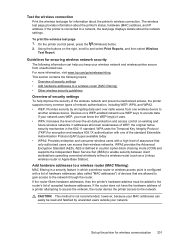
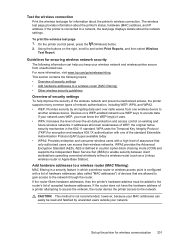
... allowed to gain access to enable security between client workstations operating connected wirelessly without a wireless router (such as a Linksys wireless router or Apple Base Station). Set up the printer for wireless communication 201
CAUTION: This method is connected to
another wireless device.
If the printer is not recommended, however, because your network. To print the...
User Guide - Page 206


... if allowed, special characters such as all wireless devices on the printer's network configuration page.
2. You can use Remote Desktop to make an encrypted connection to a computer running behind your router, if possible. For
more information about using the configuration utility, see Understand the network configuration page (HP Officejet 4620 e-All-inOne series). Print the network...
Similar Questions
How To Start Wireless Connection In Officejet 4610/4620 All-one-printer
(Posted by TtLaufe 9 years ago)
Officejet 4610/4620 Getting Paper, But No Paper Is Stuck In Printer
how to fix paperjam error, when no paper is stuck in printer, paper pulls about 2-3 inches then stop...
how to fix paperjam error, when no paper is stuck in printer, paper pulls about 2-3 inches then stop...
(Posted by freidarainey78 10 years ago)
How Do I Connect My Hp Officejet 4620 Printer Using Wireless Router Without Wap
(Posted by chaucmusk 10 years ago)
How To Connect My Hp 3050 J610 Series Printer To Wireless Router
(Posted by retmruthe 10 years ago)
My Officejet 4610/4620 Printer/fax Will Not Turn On. I Have Checked All Connecti
ns and it is ready to use online. I have been using it for last several months. We had a brief power...
ns and it is ready to use online. I have been using it for last several months. We had a brief power...
(Posted by dobbinsfam5 11 years ago)

