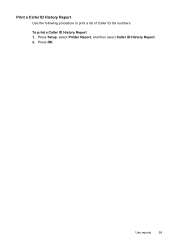HP Officejet 4500 Support Question
Find answers below for this question about HP Officejet 4500 - All-in-One Printer - G510.Need a HP Officejet 4500 manual? We have 3 online manuals for this item!
Question posted by olmsteadaj on August 7th, 2012
How To Setup Fax
I am trying to set up my fax machine and am having a hard time understanding how t do it.
Current Answers
Related HP Officejet 4500 Manual Pages
Similar Questions
How To Setup Fax On My Officejet 4500 Wirlesss
(Posted by Dmwedb 10 years ago)
Hp 4500 Officejet Wireless How To Setup Fax
(Posted by JfkSS 10 years ago)
Hp Officejet 4500 How To Setup Fax
(Posted by bigima 10 years ago)
Why Does Our Hp Officejet Pro 8600 Fax Machine Ring During An Outside Call?
Why do we hear the fax ringing when calling home and when receiving an outsidecall? We have one phon...
Why do we hear the fax ringing when calling home and when receiving an outsidecall? We have one phon...
(Posted by jgdonnelly 12 years ago)
What Do I Ask For To Get A New Usb-printer Cord For My Officejet 5110
what do i ask for to get a new usb-printer cord for my officejet 5110
what do i ask for to get a new usb-printer cord for my officejet 5110
(Posted by ra248369 12 years ago)