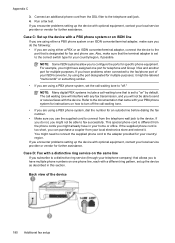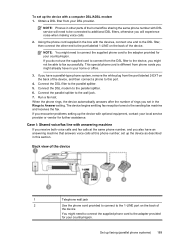HP Officejet 4500 Support Question
Find answers below for this question about HP Officejet 4500 - All-in-One Printer - G510.Need a HP Officejet 4500 manual? We have 3 online manuals for this item!
Question posted by alalbeck on September 6th, 2012
Scan Problems
When I advance the menu options to "scan color" I get a message that reads "no scan options," refer to the device documentation??
Current Answers
Related HP Officejet 4500 Manual Pages
Similar Questions
I Loss The Phone Cord That Came With My Officejet 4500 All In One Printer. G510
Can I use a regular phone cord instead of the one that came with the printer/Fax?
Can I use a regular phone cord instead of the one that came with the printer/Fax?
(Posted by birdwatcher 10 years ago)
Is Anyone Having Problems Hooking Up Their Hp Officejet 4500 Printer With
windows 8 computer
windows 8 computer
(Posted by ddfah 10 years ago)
Can Not Scan. Getting Message 'no Scan Options, Refer To Device Documentation.
(Posted by doflyn 11 years ago)
Scanning A Legal Size Document
Hello, can someone give me step by step instructions on how to configure my HP Officejet 4620 to sca...
Hello, can someone give me step by step instructions on how to configure my HP Officejet 4620 to sca...
(Posted by jsincennes 11 years ago)
What Do I Ask For To Get A New Usb-printer Cord For My Officejet 5110
what do i ask for to get a new usb-printer cord for my officejet 5110
what do i ask for to get a new usb-printer cord for my officejet 5110
(Posted by ra248369 12 years ago)