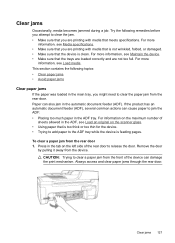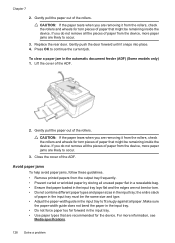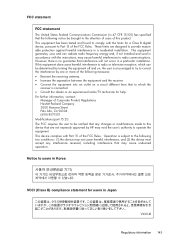HP Officejet 4500 Support Question
Find answers below for this question about HP Officejet 4500 - All-in-One Printer - G510.Need a HP Officejet 4500 manual? We have 3 online manuals for this item!
Question posted by ritewaycon on January 1st, 2013
Hp 4500g510g-m Feeds Photo Paper 4x6 With No Photo Picture
The person who posted this question about this HP product did not include a detailed explanation. Please use the "Request More Information" button to the right if more details would help you to answer this question.
Current Answers
Related HP Officejet 4500 Manual Pages
Similar Questions
My Hp J4580 Will Not Cycle Paper Thru The Printer.
My HP J4580 will not cycle paper. The power indicaor light goes on, yet when I attempt to either pri...
My HP J4580 will not cycle paper. The power indicaor light goes on, yet when I attempt to either pri...
(Posted by chiefden7 9 years ago)
How To Get A Jammed Paper Out Of A Printer Hp Officejet 4500
(Posted by testmBlind 10 years ago)
Hp Printer Fax Log Cant Delete 4500
(Posted by zamorny1101 10 years ago)
Hp Officejet 4500 Will Not Feed Photo Paper
(Posted by dalenink 10 years ago)
Hp Photosmart C4795 How Do You Mirror A Picture
HP photosmart C4795 How do you mirror a picture
HP photosmart C4795 How do you mirror a picture
(Posted by Maryrisley 12 years ago)