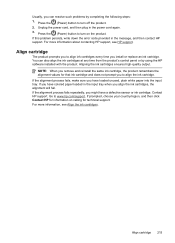HP Officejet 4500 Support Question
Find answers below for this question about HP Officejet 4500 - All-in-One Printer - G510.Need a HP Officejet 4500 manual? We have 3 online manuals for this item!
Question posted by billhoffman on March 10th, 2011
Error Codes
i am getting error code 345 & 346 when faxing out?
Current Answers
Related HP Officejet 4500 Manual Pages
Similar Questions
I Loss The Phone Cord That Came With My Officejet 4500 All In One Printer. G510
Can I use a regular phone cord instead of the one that came with the printer/Fax?
Can I use a regular phone cord instead of the one that came with the printer/Fax?
(Posted by birdwatcher 10 years ago)
What Is The Printer Address For Hp Officejet 4500 G510a-f
(Posted by COAKssk08 10 years ago)
Hp Officejet 4500 G510 Ask For Code When Sending Fax
(Posted by YendeMonaLi 10 years ago)
What Does Comm Error 232 On A Fax Mean>
What Does Comm Error 232 On A Fax Mean
What Does Comm Error 232 On A Fax Mean
(Posted by MIKETROST 11 years ago)
What Do I Ask For To Get A New Usb-printer Cord For My Officejet 5110
what do i ask for to get a new usb-printer cord for my officejet 5110
what do i ask for to get a new usb-printer cord for my officejet 5110
(Posted by ra248369 12 years ago)