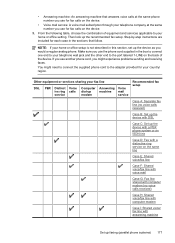HP Officejet 4500 Support Question
Find answers below for this question about HP Officejet 4500 - All-in-One Printer - G510.Need a HP Officejet 4500 manual? We have 3 online manuals for this item!
Question posted by tressysteptoe on June 13th, 2011
Device Needs Attention
Current Answers
Answer #1: Posted by kcmjr on June 13th, 2011 12:36 PM
"Device needs attention" could be anything. It might mean anything from it needs more ink, to it has a paper jam. That message on it's own is simply too vague.
Licenses & Certifications: Microsoft, Cisco, VMware, Novell, FCC RF & Amateur Radio licensed.