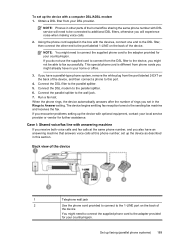HP Officejet 4500 Support Question
Find answers below for this question about HP Officejet 4500 - All-in-One Printer - G510.Need a HP Officejet 4500 manual? We have 3 online manuals for this item!
Question posted by BLKrun on August 16th, 2014
How To View My Fax Send History On My Hp J4680 All In One
The person who posted this question about this HP product did not include a detailed explanation. Please use the "Request More Information" button to the right if more details would help you to answer this question.
Current Answers
Related HP Officejet 4500 Manual Pages
Similar Questions
How Do I Set The Image On Fax Send Report/hp Officejet 4500 G510a-f
(Posted by joBas 10 years ago)
How To Clear Fax Call History Hp Pro 8600 Plus
(Posted by miguemod 10 years ago)
How You Print Report For All The Faxes Send On Hp Officejet J5780 All In One
(Posted by Leanneden 10 years ago)
How To Turn On Fax Send Report Hp Officejet 4500
(Posted by kememo 10 years ago)
How To Clear Log Fax On My Hp Officejet 4500 G510
I cannot recieved AND SEND A fax on my HP Officejet 4500 G510 it always shows FULL LOG CANNOT RECIEV...
I cannot recieved AND SEND A fax on my HP Officejet 4500 G510 it always shows FULL LOG CANNOT RECIEV...
(Posted by afaop 12 years ago)