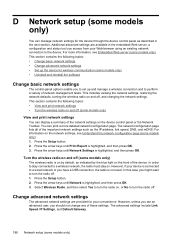HP Officejet 4500 Support Question
Find answers below for this question about HP Officejet 4500 - All-in-One Printer - G510.Need a HP Officejet 4500 manual? We have 3 online manuals for this item!
Question posted by royCHENGL on September 20th, 2014
Cannot Use My Hp4500 G510 To Scan
The person who posted this question about this HP product did not include a detailed explanation. Please use the "Request More Information" button to the right if more details would help you to answer this question.
Current Answers
Related HP Officejet 4500 Manual Pages
Similar Questions
Can I Use Hp4500 Office Jet For Transfer Printing
(Posted by MLeehs 10 years ago)
How To Scan To Email With An Hp 4500 Printer
(Posted by shPhilip 10 years ago)
Can Not Scan. Getting Message 'no Scan Options, Refer To Device Documentation.
(Posted by doflyn 11 years ago)
Using Hp 3015 Only Printer Without Using Control Panel
how to use Hp 3015 only printer without using control panel
how to use Hp 3015 only printer without using control panel
(Posted by VijayRaman 11 years ago)
We Purchased A Hp1522nf, Used, It Has Scan Error 5 And We Can Print Or Reset
(Posted by psocha 12 years ago)