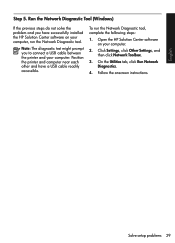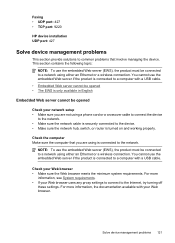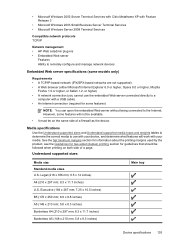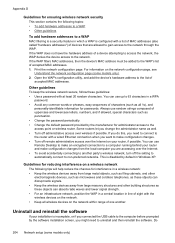HP Officejet 4500 Support Question
Find answers below for this question about HP Officejet 4500 - All-in-One Printer - G510.Need a HP Officejet 4500 manual? We have 3 online manuals for this item!
Question posted by bobbbmores on August 22nd, 2013
How To Set Officejet 4500 No Usb Cable
The person who posted this question about this HP product did not include a detailed explanation. Please use the "Request More Information" button to the right if more details would help you to answer this question.
Current Answers
Related HP Officejet 4500 Manual Pages
Similar Questions
I Loss The Phone Cord That Came With My Officejet 4500 All In One Printer. G510
Can I use a regular phone cord instead of the one that came with the printer/Fax?
Can I use a regular phone cord instead of the one that came with the printer/Fax?
(Posted by birdwatcher 10 years ago)
Inability To Print Using Usb Cable
I was trying to scan a document using the USB cable, instead of the printer to scan the document, th...
I was trying to scan a document using the USB cable, instead of the printer to scan the document, th...
(Posted by femi47 10 years ago)
Can You Set Up Hp Photosmart 7510 Without A Usb Cable
(Posted by dee2ja 10 years ago)
Cannot Install Hp Officejet 4500 Connect Usb Cable
(Posted by evilkjn 10 years ago)
How To Change Fax Settings Officejet 4500
(Posted by kmsa 10 years ago)