HP Officejet 4500 Support Question
Find answers below for this question about HP Officejet 4500 - All-in-One Printer - G510.Need a HP Officejet 4500 manual? We have 3 online manuals for this item!
Question posted by hipnojimgl on September 2nd, 2014
Can You Send Multiple Pages For The Automatic Document Feeder On The Hp Office
jet 4500 fax
Current Answers
There are currently no answers that have been posted for this question.
Be the first to post an answer! Remember that you can earn up to 1,100 points for every answer you submit. The better the quality of your answer, the better chance it has to be accepted.
Be the first to post an answer! Remember that you can earn up to 1,100 points for every answer you submit. The better the quality of your answer, the better chance it has to be accepted.
Related HP Officejet 4500 Manual Pages
Getting Started Guide - Page 13


... software. You can also send faxes manually from memory • Schedule a fax to send later • Send a fax to multiple recipients • Send a fax in Error Correction Mode
The user guide is available on your computer as faxes, without printing them first.
See the user guide for more ! You can fax either from the automatic document feeder (ADF) or from the printer
1. Press the or...
Getting Started Guide - Page 15


... speaking with the recipient, remain on the printer's control-panel display. Note: If prompted, select Send on the line. If you can fax either from the automatic document feeder (ADF) or from the scanner glass.
2. Fax 15 Dial the number by using the keypad on the printer control panel when manually sending a fax.
If the recipient answers the telephone, you...
Getting Started Guide - Page 17


... the power. When you hear fax tones from the automatic document feeder (ADF).
3. b.
received faxes are stored in the tray. Press the or buttons to answer the incoming call before the printer answers.
-Or-
For more information about configuring this feature, see "Step 3: Configure fax settings" on Page 11.
You can send you a fax
while you are still connected...
User Guide - Page 5


... the automatic document feeder (ADF) (Some models only 22 Turn off the device...24
2 Print Print documents...25 Print documents (Windows 25 Print documents (Mac OS X 26 Print brochures...26 Print brochures (Windows 26 Print brochures (Mac OS X 27 Print on envelopes...27 Print on envelopes (Windows 27 Print on envelopes (Mac OS X 28 Print a Web page...28...
User Guide - Page 13


...8226; Load an original in the automatic document feeder (ADF) • Load media • Maintain the device • Turn off the device
NOTE: If you are using the device with a computer running Windows XP ...through the use the device and to -text applications.
For more details about how to use of this product and HP's commitment to product accessibility, visit HP's Web site at www...
User Guide - Page 15


... glass 5 Automatic document feeder 6 Scanner lid
Printing supplies area
HP Officejet 4500 / HP Officejet 4500 Wireless
HP Officejet 4500 Desktop
1 Cartridge access door 2 Ink cartridges
Back view
HP Officejet 4500 / HP Officejet 4500 Wireless
HP Officejet 4500 Desktop
1 Universal serial bus (USB) port 2 Ethernet port (HP Officejet 4500 only) 3 Power input
Understand the device parts
11
User Guide - Page 21


... this paper with any inkjet printer. HP Advanced Photo Paper This thick photo paper features an instant-dry finish for easy handling. Your prints have been designed to share. glossy or soft gloss (satin matte). HP Everyday Photo Paper Print colorful, everyday snapshots at a time into a tray or automatic document feeder (ADF) (some models only).
•...
User Guide - Page 22


NOTE: Many of the glass.
3. Load an original in the automatic document feeder (ADF)
NOTE: The ADF is too lightweight or stretches easily ◦ Media that contains staples or clips
NOTE: To scan, copy, or fax documents that contain pages that do not conform to the engraved guides along the edge of the special features will not...
User Guide - Page 23


... guides inward until you load your originals on loading originals in the automatic document feeder, refer to your original, with the print side up, into the device.
You can copy, scan, or fax a one-sided, single- or letter-size document by placing it in the document feeder tray 1. this might cause damage to the diagram engraved in the...
User Guide - Page 25
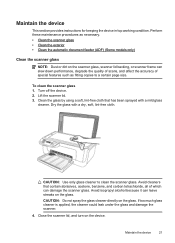
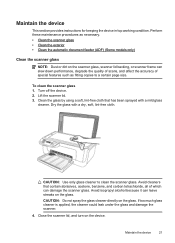
... • Clean the automatic document feeder (ADF) (Some models only)
Clean the scanner glass
NOTE: Dust or dirt on the glass. Close the scanner lid, and turn on the glass. CAUTION: Use only glass cleaner to a certain page size. CAUTION: Do not spray the glass cleaner directly on the device. Maintain the device
21 Maintain the...
User Guide - Page 26


... pad.
This provides easy access to the rollers (2) and separator pad (3), as from the device control panel. Chapter 1
Clean the exterior
WARNING! If the automatic document feeder picks up multiple pages or if it does not pick up plain paper, you have lines or dust appearing on scanned documents or faxes, clean the plastic strip in the ADF.
User Guide - Page 44


... the device detects an original loaded in the fax number you are faxing a borderless original, load the original on the
scanner glass, not the ADF.
To send a basic fax from an extension phone 1. For additional information, see Load an original on the scanner glass. 2. Press Start.
TIP: To add a pause in the automatic document feeder, it .
If a fax machine...
User Guide - Page 45


... in the automatic document feeder (ADF).
If the recipient answers the telephone, you were speaking with the recipient, remain on the device control panel.
4.
If you can hang up the telephone. The telephone line is silent while the fax is sent when the receiving fax machine answers. If you to send the fax, press Start. When you send a fax using...
User Guide - Page 46


... OK.
3. The device scans the originals into memory and sends the fax when the receiving fax machine is able to connect to the receiving fax machine. You can continue to be sent at the specified time. For additional information, see Load an original on the scanner
glass or Load an original in the automatic document feeder (ADF). NOTE...
User Guide - Page 47


... charges are unaffected, or might even be made , it sends the document to send faxes in the group speed dial entry. To send a fax to select Fax B&W, and then press OK. If the device detects an original loaded in the automatic document feeder, it sends the fax and dials the next number.
The fax is available for Busy Redial and No Answer Redial. NOTE...
User Guide - Page 83


... packaging and inside the automatic document feeder, respectively. HP ink and paper are ...printer sit idle for text documents.
After trying the preceding guidelines, try printing again. Horizontal Streaks
Vertical streaks
NOTE: Streaks on a flat surface and in the packaging. For more information about cleaning the scanner glass and plastic strip in the automatic document feeder...
User Guide - Page 98


...the device control panel to finish. ◦ The device might be jammed. If you are apparent • The device prints half a page, then...device turned on top of other paper of the same size so that the stack height is within this range.
• Use HP media for example, the media is processing to create darker copies.
• Check the trays If the product has an automatic document feeder...
User Guide - Page 99


... the background might appear in the foreground to protect your originals.
• Check the device ◦ The scanner lid might not meet Hewlett-Packard media specifications (for example, the.... ◦ If the product has an automatic document feeder (ADF), ADF might need cleaning. For more information.
See the onscreen Help for the HP software for more information, see Load an...
User Guide - Page 100


..., if needed. For more information.
• Copy is slanted or skewed If the product has an automatic document feeder (ADF), check the following topics do not help, see Change copy settings. HP cannot guarantee the quality of the document did not scan or text is not too full. ◦ Make sure that the loaded media...
User Guide - Page 220


..., troubleshoot copies 96 scan 100
blank pages, troubleshoot copy 94 print 76 scan 100
blocked fax numbers set up 48
broadcast faxing send 43
buttons, control panel 12
C
cancel scheduled fax 43
Cancel button 12 capacity
ADF 19 tray 137 cards sizes supported 136 tray supporting 137 clean automatic document
feeder 22 exterior 22 ink cartridge contacts 90...
Similar Questions
How To Fix Automatic Document Feeder Hp Cm2320fxi
(Posted by PAVahmad 10 years ago)
How To Clean The Automatic Document Feeder Hp Photosmart C410
(Posted by cramak092 10 years ago)
Can I Use The Hp Officejet 4500 To Send Multiple Pages To A Fax Recipient?
(Posted by bellysirr 10 years ago)
How Do I Replace The Automatic Document Feeder On Hp 4500 Officejet G510n
(Posted by Vearoac 10 years ago)
Automatic Document Feeder
can you put 39 pages in automatic document feeder at one one to fax
can you put 39 pages in automatic document feeder at one one to fax
(Posted by audweiler 11 years ago)

