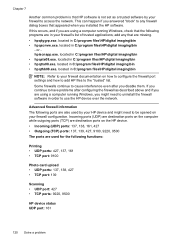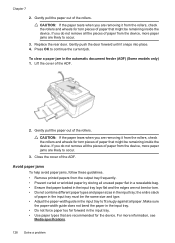HP Officejet 4500 Support Question
Find answers below for this question about HP Officejet 4500 - All-in-One Printer - G510.Need a HP Officejet 4500 manual? We have 3 online manuals for this item!
Question posted by bizqSher on October 2nd, 2013
How To Scan Using The Adf On A Officejet 4500 Series
The person who posted this question about this HP product did not include a detailed explanation. Please use the "Request More Information" button to the right if more details would help you to answer this question.
Current Answers
Related HP Officejet 4500 Manual Pages
Similar Questions
Nu Officejet 8600 Lines When Scanning Using Adf
(Posted by billhLis 10 years ago)
How To Scan The Doc Using Hp Officejet 4500 G510n-z Wireless Printer
(Posted by biwatsch 10 years ago)
How To Scan Photo Using Hp Officejet 4500 C510n
(Posted by SUNpri 10 years ago)
How Do I Scan Items Into Documents Using My Officejet 4500?
(Posted by Rogdua 11 years ago)