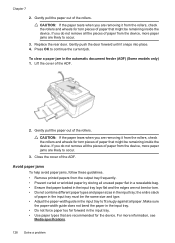HP Officejet 4500 Support Question
Find answers below for this question about HP Officejet 4500 - All-in-One Printer - G510.Need a HP Officejet 4500 manual? We have 3 online manuals for this item!
Question posted by jewels1975 on January 6th, 2013
How To Replace Plastic Piece To Printer
The person who posted this question about this HP product did not include a detailed explanation. Please use the "Request More Information" button to the right if more details would help you to answer this question.
Current Answers
Answer #1: Posted by hzplj9 on January 9th, 2013 2:38 PM
To replace any plastic part of an HP printer would require you to contact HP spares and obtain the part. Alternative ways are recyclers through a web search once you have the part number. Some parts are the same throughout a model range which helps. Not knowing what part you need I have attached a link to HP to help.
Related HP Officejet 4500 Manual Pages
Similar Questions
Orange Plastic Piece
I removed an orange plastic piece before changing the ink on my hp photo shop printer and now it won...
I removed an orange plastic piece before changing the ink on my hp photo shop printer and now it won...
(Posted by stevensonc2089 10 years ago)
How To Change The Plastic Piece In Hp Officejet 4500
(Posted by bba07carol 10 years ago)
How To Fix The Plastic Piece On My Hp Printer 4500 It Wont Fax
(Posted by harrmimzie 10 years ago)
Plastic Piece Came Off Printer
i have a small plastic piece that came off of my printer. it is about an inch and a half long, with ...
i have a small plastic piece that came off of my printer. it is about an inch and a half long, with ...
(Posted by shiznitus 10 years ago)
Replaced Router But Printer Doesn't Print
We had to replace a burned out router with a different brandand now the Officejet 4500 wireless prin...
We had to replace a burned out router with a different brandand now the Officejet 4500 wireless prin...
(Posted by smithmlclm 12 years ago)