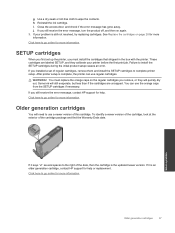HP Photosmart 7510 Support Question
Find answers below for this question about HP Photosmart 7510.Need a HP Photosmart 7510 manual? We have 2 online manuals for this item!
Question posted by stevensonc2089 on March 20th, 2014
Orange Plastic Piece
I removed an orange plastic piece before changing the ink on my hp photo shop printer and now it won't fir back in
Current Answers
Answer #1: Posted by hzplj9 on April 5th, 2014 2:23 PM
An orange plastic piece may well be part of the ink cartridge which covers the ink outlet. It could well have broken off when the cartridge was replaced and is not used in the actual printer. Providing the printer is functioning you have probably avoided a future problem. I have attached a link to HP.
Related HP Photosmart 7510 Manual Pages
Similar Questions
My Hp Photosmart B210 Won't Print After Changing Ink Cartridges
(Posted by jtlavreeser 10 years ago)
Hp 7510 Won't Operate After Changing Ink Cartridges
(Posted by mdvbillsm 10 years ago)
Photosmart 5520 Won't Print After Changing Ink Cartridge
(Posted by wanjir 10 years ago)