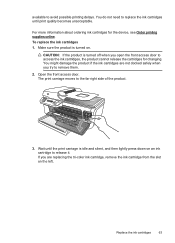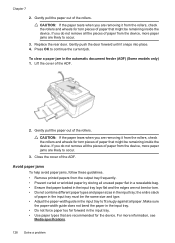HP Officejet 4500 Support Question
Find answers below for this question about HP Officejet 4500 - All-in-One Printer - G510.Need a HP Officejet 4500 manual? We have 3 online manuals for this item!
Question posted by bdherrinMarico on November 14th, 2013
How To Remove Ink From Office Jet 4500
The person who posted this question about this HP product did not include a detailed explanation. Please use the "Request More Information" button to the right if more details would help you to answer this question.
Current Answers
Related HP Officejet 4500 Manual Pages
Similar Questions
Hp Office Jet 4500 Printer
everytime I cut my HP office jet 4500 printer on my red light blinking on saying clear paper jam I c...
everytime I cut my HP office jet 4500 printer on my red light blinking on saying clear paper jam I c...
(Posted by lilthick1986 9 years ago)
Hp Office Jet 4500 Wireless Printer Picture Of What Color Gows Where On The Ink
cartridge
cartridge
(Posted by Chrsco 10 years ago)
Can I Operate My Hp Office Jet 4500 With Black Ink Only
(Posted by Ninada 10 years ago)
How To Install Ink Cartridges On Office Jet 4500
(Posted by genesnyder 12 years ago)