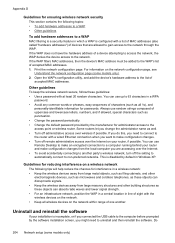HP Officejet 4500 Support Question
Find answers below for this question about HP Officejet 4500 - All-in-One Printer - G510.Need a HP Officejet 4500 manual? We have 3 online manuals for this item!
Question posted by xteddi on September 17th, 2013
How Do You Print Only Grayscale On Hp 4500 Printer With A Mac
The person who posted this question about this HP product did not include a detailed explanation. Please use the "Request More Information" button to the right if more details would help you to answer this question.
Current Answers
Related HP Officejet 4500 Manual Pages
Similar Questions
How To Print Envelopes - Hp 4500 G510g
(Posted by jwoTRINA1 9 years ago)
Photo Printing Using Hp 4500. Does It Require Anything?
(Posted by beP1hil 10 years ago)
Had New Computer Worked On. Now It Won't Print On Hp C5180. Printer Was Workin
before. How to get it to start printing again.
before. How to get it to start printing again.
(Posted by kathyinauburn 10 years ago)
How To Mirror Image Print On Hp 4500 Printer
(Posted by helggrey 10 years ago)
How To Select Only Black And White Printing On Hp 4500
(Posted by nursweb 10 years ago)