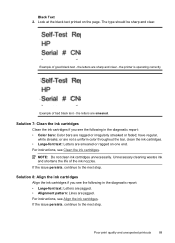HP Officejet 4500 Support Question
Find answers below for this question about HP Officejet 4500 - All-in-One Printer - G510.Need a HP Officejet 4500 manual? We have 3 online manuals for this item!
Question posted by Briepsyl on August 16th, 2013
How To Print Black And White On Office Jet 4500
The person who posted this question about this HP product did not include a detailed explanation. Please use the "Request More Information" button to the right if more details would help you to answer this question.
Current Answers
Related HP Officejet 4500 Manual Pages
Similar Questions
Hp Office Jet 4500 Printer
everytime I cut my HP office jet 4500 printer on my red light blinking on saying clear paper jam I c...
everytime I cut my HP office jet 4500 printer on my red light blinking on saying clear paper jam I c...
(Posted by lilthick1986 9 years ago)
My Hp Printer Office Jet 4500 Shows Busy And Won't Print Anything.
Yesterday it printed but made a loud cranking noise when starting up.
Yesterday it printed but made a loud cranking noise when starting up.
(Posted by physiomum1947 9 years ago)
How Do I Make My Hp Office Jet 4500 Print Only In Black And White
(Posted by maoiweru 10 years ago)
How To Change Print Options On Office Jet Pro 8600 To Black And White
(Posted by vetaur 10 years ago)
How To Make My Hp Office Jet 4500 Desktop Printer Print Black And White
(Posted by iwiPo 10 years ago)