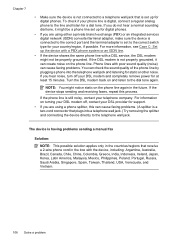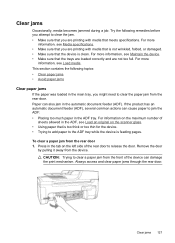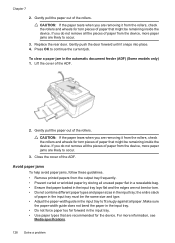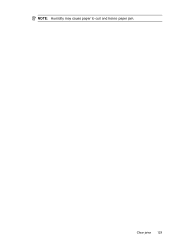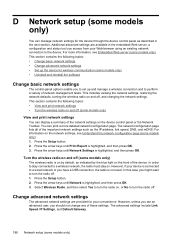HP Officejet 4500 Support Question
Find answers below for this question about HP Officejet 4500 - All-in-One Printer - G510.Need a HP Officejet 4500 manual? We have 3 online manuals for this item!
Question posted by jsr254 on July 16th, 2012
Paper Jam
We just took out our printer from the box- brand new- we set up the language, country, etc- then it started claiming there was a paper jam even though there is no paper in the printer. We opened and closed the ink replacement door but the printer is still making an awful groaning noise and won't display any other message but the paper jam. We've tried turning it off and on, unplugging it, etc. Suggestions?
Current Answers
Related HP Officejet 4500 Manual Pages
Similar Questions
Why Is My Hp F4500 Printer Making Loud Clicking Noises
(Posted by mobasvida 9 years ago)
Printer Makes Loud Clacking Noise Like Rapid Gunfire Every Time It Prints.
(Posted by centaurtreasurer 9 years ago)
Why Is My Brand New Hp Printer Making A Tapping Noise
(Posted by simdcarne 10 years ago)
This Is A Brand New Printer. Printed Faded Red From Day One. Have
cleaned the heads to no effect.
cleaned the heads to no effect.
(Posted by chascutting 11 years ago)
Why Is My Printer Making A Loud Knocking Sound?
Right before my documents print, my printer make a loud knocking noise. It is a brand new printer (1...
Right before my documents print, my printer make a loud knocking noise. It is a brand new printer (1...
(Posted by chellieterlaje 11 years ago)