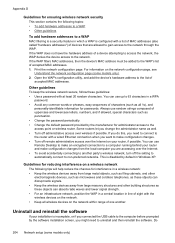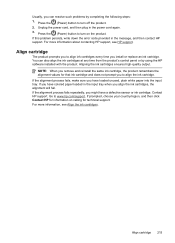HP Officejet 4500 Support Question
Find answers below for this question about HP Officejet 4500 - All-in-One Printer - G510.Need a HP Officejet 4500 manual? We have 3 online manuals for this item!
Question posted by linsesen on April 10th, 2014
Officejet 4500g Software Won't Install Fatal Error
The person who posted this question about this HP product did not include a detailed explanation. Please use the "Request More Information" button to the right if more details would help you to answer this question.
Current Answers
Related HP Officejet 4500 Manual Pages
Similar Questions
How To Install Hpofficejet Series Printer Without Disc
(Posted by orastar1 10 years ago)
I Loss The Phone Cord That Came With My Officejet 4500 All In One Printer. G510
Can I use a regular phone cord instead of the one that came with the printer/Fax?
Can I use a regular phone cord instead of the one that came with the printer/Fax?
(Posted by birdwatcher 10 years ago)
Hp Officejet 6700 Software Will Not Install On Mac Fail To Update Software
(Posted by jdsnrDanni 10 years ago)
Hp Officejet 4500 G510n-z Software Won't Install
(Posted by Csaje 10 years ago)