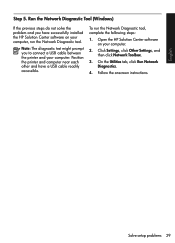HP Officejet 4500 Support Question
Find answers below for this question about HP Officejet 4500 - All-in-One Printer - G510.Need a HP Officejet 4500 manual? We have 3 online manuals for this item!
Question posted by labgerlad on September 11th, 2013
Officejet 4500 Wireless G510 Hp Solution Center Won't Open
The person who posted this question about this HP product did not include a detailed explanation. Please use the "Request More Information" button to the right if more details would help you to answer this question.
Current Answers
Related HP Officejet 4500 Manual Pages
Similar Questions
Hp Solution Center Won't Open Officejet J6400
(Posted by tommmille 9 years ago)
Hp Solution Center Cannot Run-hp Officejet 4500 All-in-one Printer - G510g
(Posted by kjeromats 10 years ago)
How To View Print Queue On Hp 4500 Wireless From Hp Solutions Center
(Posted by doobvictor 10 years ago)
Hp Photosmart D110 Hp Solution Center Won't Open
(Posted by Bauticaspe 10 years ago)
Officejet 4500 Hp Solution Center Cannot Run
(Posted by roman58gd 10 years ago)