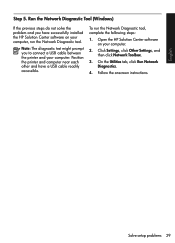HP Officejet 4500 Support Question
Find answers below for this question about HP Officejet 4500 - All-in-One Printer - G510.Need a HP Officejet 4500 manual? We have 3 online manuals for this item!
Question posted by kjeromats on February 13th, 2014
Hp Solution Center Cannot Run-hp Officejet 4500 All-in-one Printer - G510g
The person who posted this question about this HP product did not include a detailed explanation. Please use the "Request More Information" button to the right if more details would help you to answer this question.
Current Answers
Related HP Officejet 4500 Manual Pages
Similar Questions
How To Check Ink Levels On Hp Officejet 4500 Printer With Windows 8
(Posted by annaST 10 years ago)
What Toner Cartridge Fits Hp Officejet 4500 Printer G510g-m
(Posted by tinrjha 10 years ago)
I Can Not Install My Hp Officejet 4500 Printer To My Laptop Can You Help?
(Posted by cagdukes 10 years ago)
Hp Officejet 4500 Printer Dose Everything But Printing
2 Switchable Interrior HD on same hardware platform. Win 7 32 Ultimat. HP Officejet 4500 does ever...
2 Switchable Interrior HD on same hardware platform. Win 7 32 Ultimat. HP Officejet 4500 does ever...
(Posted by ashadmi 11 years ago)
My Computer Doesn't See Hp Officejet 4500 Printer.
my computer doesn't see hp officejet 4500 printer when im trying to print something, i already turne...
my computer doesn't see hp officejet 4500 printer when im trying to print something, i already turne...
(Posted by Danikpwi 11 years ago)