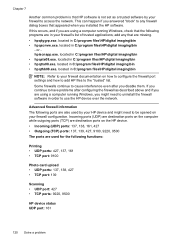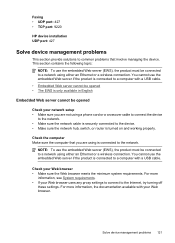HP Officejet 4500 Support Question
Find answers below for this question about HP Officejet 4500 - All-in-One Printer - G510.Need a HP Officejet 4500 manual? We have 3 online manuals for this item!
Question posted by lalohippie on September 24th, 2013
I Lost The Cd Driver For Hp Officet 4500 How Can I Install The Printer With
windows 7?
Current Answers
Related HP Officejet 4500 Manual Pages
Similar Questions
Fax Function In Hp Officejet 4500 Wireless Printer Works With Voice Over Ip Netw
Does FAX Function in HP officejet 4500 wireless Printer work with Voice Over IP networks like Comcas...
Does FAX Function in HP officejet 4500 wireless Printer work with Voice Over IP networks like Comcas...
(Posted by atimmapuri 9 years ago)
How To Clear Jam From Hp Laserjet 4500 Wireless Printer
(Posted by idalfl 10 years ago)
Can I Burn A Driver On A Cd For Hp Deskjet 1050 J410 Printer
(Posted by Musclscro 10 years ago)
How To Increase Font Size On Prints From Hp Officejet 4500 Wireless Printer
I Can't Find Anyplace Explaining How To Get Larger Fonts From My Printer. I Have Called Several Numb...
I Can't Find Anyplace Explaining How To Get Larger Fonts From My Printer. I Have Called Several Numb...
(Posted by OCALAREBEL 11 years ago)
I Lost Cd Of Hp Laserjet M1005 Mfp.
How To Add My Printer To Computer?
(Posted by Anonymous-44692 12 years ago)