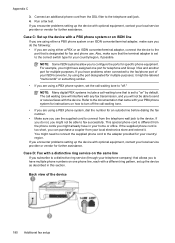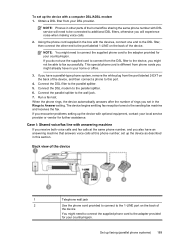HP Officejet 4500 Support Question
Find answers below for this question about HP Officejet 4500 - All-in-One Printer - G510.Need a HP Officejet 4500 manual? We have 3 online manuals for this item!
Question posted by kfstudio on May 3rd, 2011
My Keypad Is Typing Letters. How Do I Make It Type Numbers?
I am trying to reconnect the wireless on my printer. When I input the WIP, the keypad will only type letters. How do I make it type numbers?
Current Answers
Related HP Officejet 4500 Manual Pages
Similar Questions
Can I Make My Wired Hp Officejet 7210 To A Wireless Printer
(Posted by raziyDEA 10 years ago)
How Do I Know If My Printer Hp Officejet Pro 8500 Has Wireless Capabilities ,
802.11
802.11
(Posted by KiserTyeric 10 years ago)
How To Have Hp 4500 Keypad Only Type Numbers
(Posted by Piis 10 years ago)
How To Scan The Doc Using Hp Officejet 4500 G510n-z Wireless Printer
(Posted by biwatsch 10 years ago)
Is Hp Officejet 4500 G510g-m Wireless Printer?
is hp officejet 4500 g510g-m wireless printer?
is hp officejet 4500 g510g-m wireless printer?
(Posted by sufwatyasin 11 years ago)