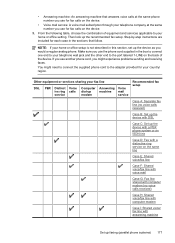HP Officejet 4500 Support Question
Find answers below for this question about HP Officejet 4500 - All-in-One Printer - G510.Need a HP Officejet 4500 manual? We have 3 online manuals for this item!
Question posted by dknapp100 on May 6th, 2013
Can I Import Addresses Into The Address Book For The Fax
The person who posted this question about this HP product did not include a detailed explanation. Please use the "Request More Information" button to the right if more details would help you to answer this question.
Current Answers
Related HP Officejet 4500 Manual Pages
Similar Questions
How To Delete A Contact From Officejet 4500 Address Book
(Posted by alsnow 10 years ago)
What Is The Configuration Address Of This Printer?
what is the configuration address of this printer?
what is the configuration address of this printer?
(Posted by bobjan33 10 years ago)
I Loss The Phone Cord That Came With My Officejet 4500 All In One Printer. G510
Can I use a regular phone cord instead of the one that came with the printer/Fax?
Can I use a regular phone cord instead of the one that came with the printer/Fax?
(Posted by birdwatcher 10 years ago)
Address Book Question
How do I remove addresses from the Scan to Email address book on the HP Officejet Pro 8600? I curren...
How do I remove addresses from the Scan to Email address book on the HP Officejet Pro 8600? I curren...
(Posted by peggythies 11 years ago)
No Access To E-mail Address Book Of M5035 Through Web-access
I connect to my M5035 through web, but the e-mail address book is not loading into the browser. All ...
I connect to my M5035 through web, but the e-mail address book is not loading into the browser. All ...
(Posted by egormedvedev 12 years ago)