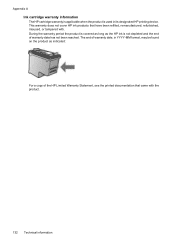HP Officejet 4500 Support Question
Find answers below for this question about HP Officejet 4500 - All-in-One Printer - G510.Need a HP Officejet 4500 manual? We have 3 online manuals for this item!
Question posted by pacrconn on September 30th, 2013
Hp Officeject 4500 Printer Won't Print Black
The person who posted this question about this HP product did not include a detailed explanation. Please use the "Request More Information" button to the right if more details would help you to answer this question.
Current Answers
Related HP Officejet 4500 Manual Pages
Similar Questions
My Hp Officeject 4500 G510g Will Not Print Custom Envelopes Properly
(Posted by Kicpatty4 9 years ago)
My Hp Officeject 4500 Won't Print Pdf Documents
(Posted by boogw4s 10 years ago)
How To Enter Settings For Hp Officeject 4500 Wireless Printer To Print A Copy
(Posted by BbrrFmota 10 years ago)
How To Set Printer Hp Photosmart Plus B210 Series To Print Black And White
(Posted by jhenlisa 10 years ago)
My Hp Officeject 4500 G510n-z Is Only Printing Part Of The Lines Making It Ineli
My HP officeject 4500 G510n-z is only printing part of the lines making it ineligible.
My HP officeject 4500 G510n-z is only printing part of the lines making it ineligible.
(Posted by rasmary2003 11 years ago)