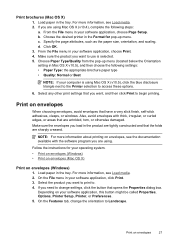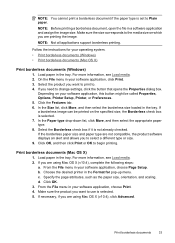HP Officejet 4500 Support Question
Find answers below for this question about HP Officejet 4500 - All-in-One Printer - G510.Need a HP Officejet 4500 manual? We have 3 online manuals for this item!
Question posted by rasmary2003 on October 6th, 2012
My Hp Officeject 4500 G510n-z Is Only Printing Part Of The Lines Making It Ineli
Current Answers
Answer #1: Posted by hzplj9 on October 12th, 2012 1:02 PM
This is a link to the HP site for your printer. I would suspect you have faulty cartridges or they are drying out. Replacing them with new ones could well fix your problem.
Related HP Officejet 4500 Manual Pages
Similar Questions
after a paper jam is removed my printer seems to be printing the top portion of the pages crooked bu...