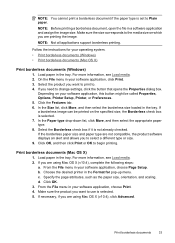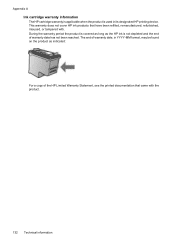HP Officejet 4500 Support Question
Find answers below for this question about HP Officejet 4500 - All-in-One Printer - G510.Need a HP Officejet 4500 manual? We have 3 online manuals for this item!
Question posted by DENNshri on October 15th, 2013
Hp Office Jet 4500 Won't Print Entire Document
The person who posted this question about this HP product did not include a detailed explanation. Please use the "Request More Information" button to the right if more details would help you to answer this question.
Current Answers
Related HP Officejet 4500 Manual Pages
Similar Questions
Hp Office Jet 4500 Printer
everytime I cut my HP office jet 4500 printer on my red light blinking on saying clear paper jam I c...
everytime I cut my HP office jet 4500 printer on my red light blinking on saying clear paper jam I c...
(Posted by lilthick1986 9 years ago)
Why Is My Hp Office Jet 4500 Will Not Print In English
(Posted by mohaNic 9 years ago)
How To Print An Envelope Hp Office Jet 4500
(Posted by timamojtaba 10 years ago)
Hp Office Jet 4500 How To Print Banners
(Posted by loBr 10 years ago)
How To Make My Hp Office Jet 4500 Desktop Printer Print Black And White
(Posted by iwiPo 10 years ago)