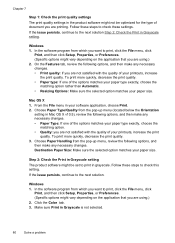HP Officejet 4500 Support Question
Find answers below for this question about HP Officejet 4500 - All-in-One Printer - G510.Need a HP Officejet 4500 manual? We have 3 online manuals for this item!
Question posted by Lozdn on November 30th, 2013
Hp 4500 Printer Makes Banging Sound When Trying To Print
The person who posted this question about this HP product did not include a detailed explanation. Please use the "Request More Information" button to the right if more details would help you to answer this question.
Current Answers
Related HP Officejet 4500 Manual Pages
Similar Questions
Hp 4500 Printer/won't Pick Up Print Command From Computer
(Posted by richwill 10 years ago)
How Do You Print Only Grayscale On Hp 4500 Printer With A Mac
(Posted by xteddi 10 years ago)
Hp 7510 Wont Make Copy But Will Print From Computer
(Posted by Dusdarker 10 years ago)
Hp 4500 Printer Troubleshooting Fax Screen When Trying To Print
(Posted by goolege 10 years ago)
Hp 4500 Printer
How do I set up my HP 4500 printer to mirror images?
How do I set up my HP 4500 printer to mirror images?
(Posted by samonesmith 13 years ago)