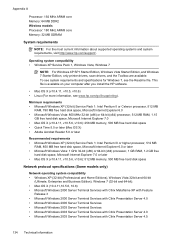HP Officejet 4500 Support Question
Find answers below for this question about HP Officejet 4500 - All-in-One Printer - G510.Need a HP Officejet 4500 manual? We have 3 online manuals for this item!
Question posted by maribpran on November 1st, 2013
My Hp 4500 G510n-z Wont Scan From Feeder
The person who posted this question about this HP product did not include a detailed explanation. Please use the "Request More Information" button to the right if more details would help you to answer this question.
Current Answers
Answer #1: Posted by DreadPirateRoberts on January 20th, 2014 8:15 AM
How to troubleshoot paper feed issues
How to use manual feed
Related HP Officejet 4500 Manual Pages
Similar Questions
Hp 4500 Wireless Printer Wont Scan Stuck On Number Of Copies
(Posted by Hauk2Mitika 9 years ago)
Hp Officejet 4500 G510n-z Wont Print From Web Says Offline
(Posted by kohpra 10 years ago)
Hp Officejet 4500 G510n-z Wont Scan From Button
(Posted by pakutem 10 years ago)
Hp Photosmart Plus B210 Wont Scan
(Posted by IANZfrodo 10 years ago)