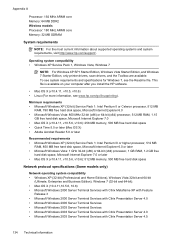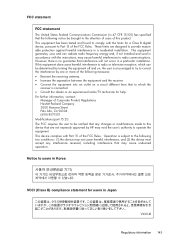HP Officejet 4500 Support Question
Find answers below for this question about HP Officejet 4500 - All-in-One Printer - G510.Need a HP Officejet 4500 manual? We have 3 online manuals for this item!
Question posted by exastudl on October 13th, 2013
Hp 4500 G510n-z Won't Install On Windows 8
The person who posted this question about this HP product did not include a detailed explanation. Please use the "Request More Information" button to the right if more details would help you to answer this question.
Current Answers
Related HP Officejet 4500 Manual Pages
Similar Questions
How To Fix Hp 4500 G510n-z Offline
(Posted by letbtd 10 years ago)
Hp Laserjet Pro M1530 Mfp Wont Install Windows Xp
(Posted by Brrp 10 years ago)
Why Does Hp 4500 G510n-z Keep Uninstalling
(Posted by Hihebr 10 years ago)
Hp Officejet 4500 G510n-z How To Install Scanner Win Xp
(Posted by tdjjcwojt 10 years ago)
Hp 4500 G510n-z Support Airprint For Ipads
(Posted by dkrockett 12 years ago)