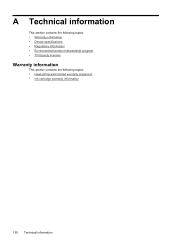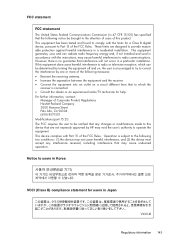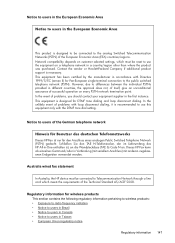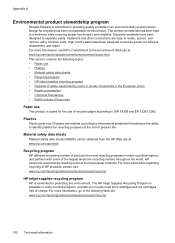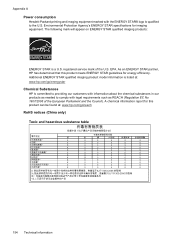HP Officejet 4500 Support Question
Find answers below for this question about HP Officejet 4500 - All-in-One Printer - G510.Need a HP Officejet 4500 manual? We have 3 online manuals for this item!
Question posted by BULLEtarun on October 27th, 2013
Hewlett Packard All In One 4500 Series How To Scan Black And White Document
The person who posted this question about this HP product did not include a detailed explanation. Please use the "Request More Information" button to the right if more details would help you to answer this question.
Current Answers
Related HP Officejet 4500 Manual Pages
Similar Questions
Using Adobe Acrobat Pro Can You Scan A From The Hewlett Packard Officejet 4500
g510g
g510g
(Posted by AFen2mik 10 years ago)
How Do I Scan Black And White Documents On The Hp 4500 Wireless
(Posted by Armanmisto 10 years ago)
How To Scan A Black And White Document With Hp Officejet 4500
(Posted by sajrut 10 years ago)
I Have A Hp Printer Scanner It Scans Black & White Photos Horrable 3050
i have never had this problem with another printer and i restore photos changing the dpi does not se...
i have never had this problem with another printer and i restore photos changing the dpi does not se...
(Posted by robinbird9949 12 years ago)