HP Officejet 4500 Support Question
Find answers below for this question about HP Officejet 4500 - All-in-One Printer - G510.Need a HP Officejet 4500 manual? We have 3 online manuals for this item!
Question posted by EmmRisa on March 26th, 2014
How To Fix Hp 4500 No Scan Options
The person who posted this question about this HP product did not include a detailed explanation. Please use the "Request More Information" button to the right if more details would help you to answer this question.
Current Answers
There are currently no answers that have been posted for this question.
Be the first to post an answer! Remember that you can earn up to 1,100 points for every answer you submit. The better the quality of your answer, the better chance it has to be accepted.
Be the first to post an answer! Remember that you can earn up to 1,100 points for every answer you submit. The better the quality of your answer, the better chance it has to be accepted.
Related HP Officejet 4500 Manual Pages
Getting Started Guide - Page 4


... this printer (also called "Help") is installing the HP software. This guide provides information on the following topics:
• Troubleshooting information • Important safety notices and regulatory information • Information about these tools, see the user guide (which is available on your computer while the installation program is not provided in -One. OFFICEJET 4500
1.
Getting Started Guide - Page 5


...HP Officejet 4500 Wireless
Ethernet
HP Officejet 4500
HP Officejet 4500
Mode Indicator:
Shows which mode is selected
Numeric Keypad:
Enter numbers and text
Note: After selecting Fax B&W or Fax Color, press and hold the numeric key corresponding to a speed-dial to delete an incorrect entry on the display.
Use the printer 5
Fax B&W
Copy B&W
Scan
Fax Color
Copy Color
Power: Turn device...
Getting Started Guide - Page 14


.... Open the document on your software application, this button might be called Properties, Options, Printer Setup, Printer, or Preferences.
5. Depending on your computer that you want to fax.
2.
From... a document on the HP software CD provided with your version of the Mac OS:
• Mac OS X (v10.5 and v10.6): Click the blue disclosure triangle next to the Printer selection.
• Mac...
Getting Started Guide - Page 31


...HP's option. 6. Any replacement product may have other problems, including those that this Warranty Statement shall be either the warranty to the customer. HP's Limited Warranty Statement is valid in any authorized HP... of this HP Limited Warranty. You may be deemed modified to enforce such disclaimers or limitations; For HP printer products, the use of a non-HP cartridge or ...
User Guide - Page 29


For more options for your custom settings as a new printing shortcut: a.
Load paper in the Printing Shortcuts list. Select the product you need to change the settings ...paper • Print borderless documents
Print documents
NOTE: With certain types of paper, you can print on both sides of a sheet of paper (called Properties, Options, Printer Setup, Printer, or Preferences. 5.
User Guide - Page 30


...choose Page Setup. c.
For more information about the features of the Windows printer driver, see Load media. 2. On the File menu in your software ...options for the option provided in your project. Borderless in the tray. The default settings are using the features available on your software application, this button might be called Properties, Options, Printer Setup, Printer...
User Guide - Page 31
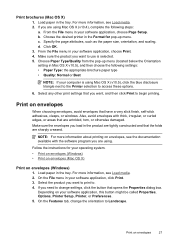
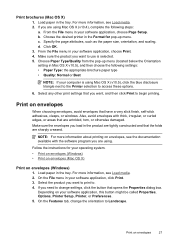
... in the tray. Follow the instructions for pop-up menu (located below the Orientation setting in your software application, this button might be called Properties, Options, Printer Setup, Printer, or Preferences. 5. On the Features tab, change the orientation to change settings, click the button that the folds are wrinkled, torn, or otherwise damaged...
User Guide - Page 33


...paper might be flat before printing.
Select the product you want to print to access these options.
6. If your software application, choose Page Setup. For more information, see Load media...Web pages.
Choose the desired printer in the Format for your computer is selected. 5. Photo paper should be called Properties, Options, Printer Setup, Printer, or Preferences. Select the ...
User Guide - Page 35


...want to print the photo in the printer driver: a. The gray shading is supported by varying patterns of paper (called Properties, Options, Printer Setup, Printer, or Preferences. 5. If necessary, set... Select the appropriate Photo Fix options: • Off: applies no HP Real Life Technologies to change settings, click the button that is created by the device. For more information, see...
User Guide - Page 37
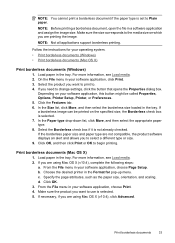
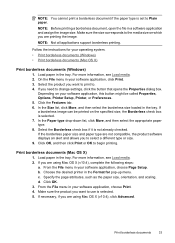
...Load media. 2.
NOTE: You cannot print a borderless document if the paper type is not already checked. If a borderless image can be called Properties, Options, Printer Setup, Printer, or Preferences. 5. b. Choose the desired printer in your operating system.
• Print borderless documents (Windows) • Print borderless documents (Mac OS X)
Print borderless documents (Windows)
1.
User Guide - Page 38


...blue disclosure triangle next to the Printer selection to begin printing. Follow any other print settings that you want , and then click Print to access these options.
7. Make sure the product... File menu, choose Print. 8. If necessary, select the appropriate Photo Fix options: • Off: applies no HP Real Life Technologies to begin printing.
34
Print After the odd-numbered pages...
User Guide - Page 68


For more information, see HP inkjet supplies recycling program.
5. Pull the ink cartridge toward you are replacing the black...remove the plastic tape by using the pink pull tab.
1 Copper-colored contacts 2 Plastic tape with ink cartridges NOTE: HP provides recycling options for used ink cartridges in clogs, ink failure, and bad electrical connections.
64
Work with pink pull tab (must ...
User Guide - Page 74


... specialists • Software and driver updates for the HP all-in-one • Valuable troubleshooting information for common problems • Proactive device updates, support alerts, and HP newsgrams that came with HP devices • Solve device management problems • Troubleshoot installation issues • Understand the Printer Status Report and Self-Test Report • Understand...
User Guide - Page 78


... the input tray and is not jammed in the device. • All packing tapes and materials are removed. • The device is connected firmly to the device. See your computer's documentation for your HP dealer or call the support phone number for more about support options. For voltage requirements, see Solve paper-
feed problems. •...
User Guide - Page 102


... text that you have selected a picture scanning option, the HP software automatically crops the image. Chapter 7
Part of the scan itself. Text cannot be set to scan the entire page, complete the following steps: Windows: From the HP Solution Center software, click Scan Picture, click Advanced Picture Settings, and then select Scan the entire glass. Try adjusting the...
User Guide - Page 129


... receive a low-ink alert, consider having a replacement cartridge available to replace the ink cartridges until print quality becomes unacceptable.
3. Printer Information: Shows device information (such as information about available methods for planning purposes only. To print the Printer Status Report or Self-Test Report Product control panel: Press Setup, select Print Report, select...
User Guide - Page 135


...HP...HP; HP's limited warranty covers only those that the operation of any country where the covered HP product is distributed by HP... If HP is...HP's Limited Warranty ...HP printer products, the use of a non-HP or refilled cartridge or an expired ink cartridge, HP will find below the name and address of the HP... HP...first. HP shall ... the printer for...OF THE HP PRODUCTS TO...
HP product Software Media Printer ...
User Guide - Page 211


... Center.
Or Double-click the Digital Imaging Monitor icon in the HP Solution Center vary depending on the devices you to Printer Model Name and then click Display Printer Toolbox. • From the printer preferences, click the Features tab, and then click Printer Services. E Device management tools
This section contains the following topics: • Toolbox (Windows) •...
User Guide - Page 212


..., click the Spotlight icon on a network and must have selected so that stores customer-specific preferences) are browsing.
Open the HP Utility
To open the embedded Web server
NOTE: The device must be restricted by selecting and holding the mouse button over the appropriate icon for a password. You can configure your browser...
User Guide - Page 224


...memory 45
scan error messages 99 from device control panel 35 OCR 36 quality 99 scan specifications 141 send to a computer 35 slow 97 troubleshoot 96
Scan function ...Printer Status Report 125 Self-Test Report 125 storage environment specifications 141 streaks, troubleshoot copies 96 scan 100 stripes on scans, troubleshoot 99 subscriber identification code 52 supplies order online 173 Printer...
Similar Questions
How To Fix Hp 4500 Printer Label Margin Error
(Posted by llljls826 9 years ago)
How To Fix Hp Cm 2320nf Mfp Printer, Internal Error 0x50?
(Posted by jmanar 10 years ago)
My Printing Docs Are Going Into Que, How To Fix Hp 4500
(Posted by clineahmed8 10 years ago)
How To Fix Hp 4500 G510n-z Offline
(Posted by letbtd 10 years ago)
How To Fix Hp 4500 Cartridge Problem Tri-colour Problem
(Posted by tyslcha 10 years ago)

