HP Officejet 4500 Support Question
Find answers below for this question about HP Officejet 4500 - All-in-One Printer - G510.Need a HP Officejet 4500 manual? We have 3 online manuals for this item!
Question posted by Anonymous-87136 on December 3rd, 2012
How Do I Envelopes 4500 G510n-z Print
The person who posted this question about this HP product did not include a detailed explanation. Please use the "Request More Information" button to the right if more details would help you to answer this question.
Current Answers
There are currently no answers that have been posted for this question.
Be the first to post an answer! Remember that you can earn up to 1,100 points for every answer you submit. The better the quality of your answer, the better chance it has to be accepted.
Be the first to post an answer! Remember that you can earn up to 1,100 points for every answer you submit. The better the quality of your answer, the better chance it has to be accepted.
Related HP Officejet 4500 Manual Pages
Getting Started Guide - Page 3


...31
Safety Information
Always follow basic safety precautions when using this printer near water, or when you install the software).
8. There are wet.
5. Install the printer securely on a stable surface.
6. Install the printer in printhead servicing, which prepares the printer and cartridges for printing, and in a protected location where no user-serviceable parts inside.
Contents...
Getting Started Guide - Page 4


OFFICEJET 4500
1.
Also, an Adobe Acrobat version of this guide either from the HP Solution Center Software (Windows) or from the Help menu (Mac OS X).
For more information about supported printing...print reports, or get help for this HP Officejet All-in black-and-white and color.
With this printer, you can print documents and photos, scan documents to change the printer ...
Getting Started Guide - Page 5


... Officejet 4500
HP Officejet 4500
Mode Indicator:
Shows which mode is selected
Numeric Keypad:
Enter numbers and text
Note: After selecting Fax B&W or Fax Color, press and hold the numeric key corresponding to a speed-dial to delete an incorrect entry on the display. Wireless:
Wireless Turn the wireless radio on certain models.
Use the printer...
Getting Started Guide - Page 6


... select menus or options. Press the (Setup) button.
2. Press OK to delete an
6 Use the printer Press the or buttons to start a job.
Select a mode, change settings, and then
press the
(... entry on the control panel shows the mode currently selected for a mode
Change the printer settings or print reports
Start a job
...do this:
Press the or buttons to scroll through the ...
Getting Started Guide - Page 10


... to check the status of the printer and to make sure it is finished, the printer prints a report with the results of the printer, and then connect a phone to...Parallel Splitter
3 DSL/ADSL filter (available from your DSL/ADSL service provider)
4 Phone cord suppliedprovided with printer
5 DSL/ADSL Modem
6 Computer
7 Telephone
Step 2: Test fax setup
Test your phone line connection
After the...
User Guide - Page 7


... period 74 General troubleshooting tips and resources 74 Solve printing problems...75 The device shuts down unexpectedly 75 Error message appears on control-panel display 75 Alignment fails...75 The device is not responding (nothing prints 75 Device takes a long time to print 76 Blank or partial page printed 76 Something on the page is missing or...
User Guide - Page 20


... order HP papers and other everyday documents. It is a high-quality multifunction paper. It features ColorLok Technology for printing out an entire vacation's worth of photos or multiple prints to share.
Your prints have been designed to work together so your HP printer.
HP Office Paper
HP Office Paper is acidfree for copies, drafts, memos...
User Guide - Page 29


...: With certain types of paper, you want to . 4. You need to begin printing. This section contains the following topics: • Print documents • Print brochures • Print on envelopes • Print a Web page • Print photos • Print on your software application, click Print. 3. For more information, see Load media. 2. Follow the instructions for the shortcuts...
User Guide - Page 31
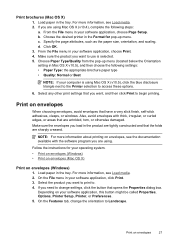
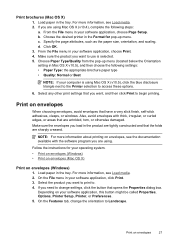
Choose the desired printer in the tray. Click OK. 3. From the File menu in your software application, choose Print. 4.
NOTE: For more information, see Load media. 2. For more information about printing on envelopes, see Load media. 2.
On the File menu in your software application, click Print. 3.
Print on envelopes
When choosing envelopes, avoid envelopes that the...
User Guide - Page 32


... triangle next to the Printer selection to begin printing.
Choose the desired printer in the tray. d. For more information about HP Smart Web Printing, see Two-sided printing (duplexing). Select any other tabs in your software application, click Print.
28
Print On the File menu in Internet Explorer. Then, select the appropriate envelope type. Follow the instructions...
User Guide - Page 49


... fax modes are still saved in memory. Or, turn off the Auto Answer setting so that prevents the device from printing (for example, if the device runs out of paper). b. NOTE: When device memory is On, the device stores all the faxes it receives, only the faxes it receives.
Receive a fax
45 If you to...
User Guide - Page 55


...Utility. 2. Launch the HP Utility. Select Basic Fax Setup, select Fax to Mac and disable printing faxes from the device control panel. To modify Fax to PC settings the HP Software Follow the instructions for distinctive ... the settings, and then click OK. You can update the Fax to Mac settings from the device control panel 1. You can turn off Fax to PC or Fax to Mac 1. Select Turn ...
User Guide - Page 80


... Solve paper-feed problems.
76
Solve a problem Re-enable the firewall. Check the device software settings Print speed is slower when you select the correct print quality settings in the printer driver for the device.
Device takes a long time to connect the device.
More than one page is being picked For more information on the computer The...
User Guide - Page 81


... length of these electromagnetic fields. For more information, see Print.
Move the device away from the source of media, and make sure the tray is recommended that you use a USB cable that
you are not low on the page is not selected in the printer driver.
Also, it is not overloaded. Something on...
User Guide - Page 116


... on the coupler and to the port labeled 1-LINE on at all times.
Using the phone cord supplied in the device control panel is not configured to extend the length. Solution: To print color faxes, make sure the computer is configured to Mac) Cause: The HP Digital Imaging monitor is different from...
User Guide - Page 129


... indicate low ink. Ink Delivery System Information: Shows information about diagnosing problems.
Self-Test Report
1. Printer Information: Shows device information (such as usage information. Check the ink levels.
4. 1. Understand the Printer Status Report and Self-Test Report 125 printed from the tray.
2. Product Information: Shows product information (such as the product name, model...
User Guide - Page 154


...is subject to the following two Conditions: (1) This device may not cause harmful interference, and (2) this ...Yik Hou Meng Product Regulations Manager Customer Assurance, Business Printing Division
Local contact for regulatory topics only: EMEA: ...product
Product Name and Model: Regulatory Model Number:1)
HP Officejet 4500 series printer SNPRC-0902-01
Product Options:
All
Power adaptor:
...
User Guide - Page 155


... Singapore 4 Aug 2009
Yik Hou Meng Product Regulations Manager Customer Assurance, Business Printing Division
Local contact for regulatory topics only:
EMEA: Hewlett-Packard GmbH, HQ-...device must accept any interference received, including interference that the product
Product Name and Model: Regulatory Model Number:1)
HP Officejet J4680 and J4624, HP Officejet 4500 Wireless series printer...
User Guide - Page 211


... information about the device. The HP Solution Center is only available if you to show icons that are associated with a particular feature, then the icon for the HP software. Open the Toolbox • From the HP Solution Center, click the Settings menu, point to Print Settings, and then click Printer Toolbox. • Right...
User Guide - Page 223


...Report 125 slow 76 troubleshoot 75
Print borderless Mac OS 33 Windows 33
Print brochures print 27
print driver warranty 131
Print envelope 27 Print envelopes
Mac OS 28 Print photos
Mac OS 30 Windows 29, 31 print quality troubleshoot 78 print-carriage access door, locating 11 printer driver warranty 131 Printer Status Report information on 124 print 125 processor specifications 133 product control...
Similar Questions
Does The 4500 G510n-z Print Banners
(Posted by DENIjpow 9 years ago)
Why Does My Hp Officejet 4500 G510n-z Printing So Slowly?
(Posted by nelmmoos 10 years ago)
Does Officejet 4500 G510n-z Print Two Sided
(Posted by juabd 10 years ago)
Does Hp 4500 G510n-z Print Photos
(Posted by BLKeTRA 10 years ago)
Why Isnt My Hp Officejet 4500 G510n-z Printing
(Posted by nncyjElizab 10 years ago)

