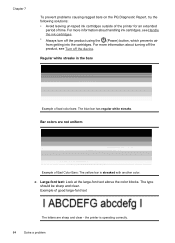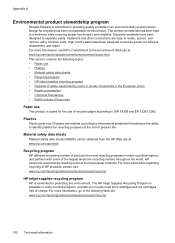HP Officejet 4500 Support Question
Find answers below for this question about HP Officejet 4500 - All-in-One Printer - G510.Need a HP Officejet 4500 manual? We have 3 online manuals for this item!
Question posted by csijan on October 29th, 2013
What Does It Mean When Problem With Print Cartridge Officejet 4500 Black
The person who posted this question about this HP product did not include a detailed explanation. Please use the "Request More Information" button to the right if more details would help you to answer this question.
Current Answers
Related HP Officejet 4500 Manual Pages
Similar Questions
I Changed The Print Cartridges And Now Black Won't Print At All.
I changed the print cartridges, both color and black and now black will not print at all
I changed the print cartridges, both color and black and now black will not print at all
(Posted by ckdix 9 years ago)
How To Fix The Black Ink Problem With Hp Officejet 4500 G510-m Printers
(Posted by soloiFran 10 years ago)
What Does It Mean When An Hp Officejet 4500 Says Something Is Wrong With The
black ink cartridge
black ink cartridge
(Posted by josisrol 10 years ago)
What Dies It Mean When An Hp Officejet 4500 Says Somthing Is Wrong With The
black ink cartridge
black ink cartridge
(Posted by robhahaf 10 years ago)
Hp Office Jet K60 Won't Align Print Cartridges After Replacin Black Ink Cartridg
It keeps on saying press enter to align cartridges but when that is done, it prints a page and says ...
It keeps on saying press enter to align cartridges but when that is done, it prints a page and says ...
(Posted by jtllbl 10 years ago)