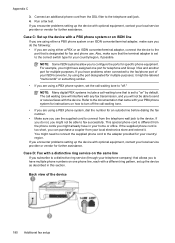HP Officejet 4500 Support Question
Find answers below for this question about HP Officejet 4500 - All-in-One Printer - G510.Need a HP Officejet 4500 manual? We have 3 online manuals for this item!
Question posted by esmatim on April 13th, 2014
What Does It Mean When Your Printer Says Refer To Printer Device Documentation
to troubleshoot when putting in black cartridge
Current Answers
Related HP Officejet 4500 Manual Pages
Similar Questions
Message Says: Alignment Failed. Refer To Device Documentation For Details
(Posted by scooter90240 10 years ago)
What Does It Mean When Your Printer Says Refer To Device Documentation To
troubleshoot
troubleshoot
(Posted by tesc 10 years ago)
What Does Refer To Device Documentation To Troubleshoot Mean Officejet 4500
(Posted by khada 10 years ago)
Can Not Scan. Getting Message 'no Scan Options, Refer To Device Documentation.
(Posted by doflyn 11 years ago)
Refer To Device Documentation To Troubleshoot
After I change cartridge, the display said " refer to device documentation to troubleshoot". What mu...
After I change cartridge, the display said " refer to device documentation to troubleshoot". What mu...
(Posted by riyadiam 12 years ago)