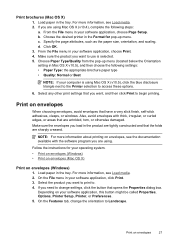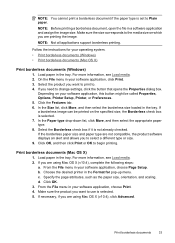HP Officejet 4500 Support Question
Find answers below for this question about HP Officejet 4500 - All-in-One Printer - G510.Need a HP Officejet 4500 manual? We have 3 online manuals for this item!
Question posted by freMaricl on August 7th, 2014
What Does It Mean When My Printer Needs Attention
The person who posted this question about this HP product did not include a detailed explanation. Please use the "Request More Information" button to the right if more details would help you to answer this question.
Current Answers
Related HP Officejet 4500 Manual Pages
Similar Questions
Hp 4500 Printer Needs Attention Device Requires Attention Won't Turn Off
(Posted by dfloygote 9 years ago)
What Does Printer Need Attention Exclaimation On Hp 4500 Printer
(Posted by marymattbr 9 years ago)
Hp M1212nf Prints Whole Page Black Only, Which Means Printer Is Working Nomal
No textsno picture prints but make whole paper black. Please tell me why this happens and how can I ...
No textsno picture prints but make whole paper black. Please tell me why this happens and how can I ...
(Posted by cartdoc 11 years ago)
My Printer Won't Print. It Says Device Needs Attention \
(Posted by jilly55 12 years ago)
Device Needs Attention
how can i fix my officejet 4500 so i can make copies again?
how can i fix my officejet 4500 so i can make copies again?
(Posted by tressysteptoe 12 years ago)