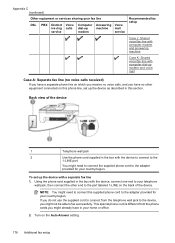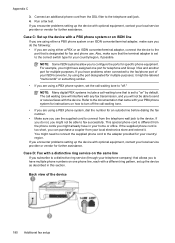HP Officejet 4500 Support Question
Find answers below for this question about HP Officejet 4500 - All-in-One Printer - G510.Need a HP Officejet 4500 manual? We have 3 online manuals for this item!
Question posted by michaviv on April 13th, 2014
How To Connect A 4500 Officejet Printer To Computer Without Cd
The person who posted this question about this HP product did not include a detailed explanation. Please use the "Request More Information" button to the right if more details would help you to answer this question.
Current Answers
Related HP Officejet 4500 Manual Pages
Similar Questions
How To Connect Hp Officejet 6600 Printer To Digital Phone Line
(Posted by zmimes 10 years ago)
How To Connect Photosmart C4780 Printer To Another Wireless Network
(Posted by prabmor 10 years ago)
How To Connect Ipad To Printer Hp Officejet 4500
(Posted by fifGe 10 years ago)
How To Connect Hp Officejet 4500 Wireless Printer To My Network With No Usb
cable
cable
(Posted by Tanashayl 10 years ago)
How To Connect Hp Officejet 4500
I purchse officejet 4500 wireless printer. I told the store person that I did not have a wireles ...
I purchse officejet 4500 wireless printer. I told the store person that I did not have a wireles ...
(Posted by younglarry 12 years ago)