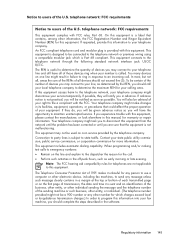HP Officejet 4500 Support Question
Find answers below for this question about HP Officejet 4500 - All-in-One Printer - G510.Need a HP Officejet 4500 manual? We have 3 online manuals for this item!
Question posted by yehielzick on July 28th, 2012
How Can I Get A Confirmation Of A Given Fax Being Sent?
How can I get a immediate confirmation of a given fax being sent?
Current Answers
Answer #1: Posted by hzplj9 on July 30th, 2012 2:38 PM
Refer to page 56 of the user manual which can be downloaded from the HP website through this link.
Related HP Officejet 4500 Manual Pages
Similar Questions
Hp 4500 Printer Needs Attention Device Requires Attention Won't Turn Off
(Posted by dfloygote 9 years ago)
I Loss The Phone Cord That Came With My Officejet 4500 All In One Printer. G510
Can I use a regular phone cord instead of the one that came with the printer/Fax?
Can I use a regular phone cord instead of the one that came with the printer/Fax?
(Posted by birdwatcher 10 years ago)
The Fax Function Was Disabled When This Printer Was Setup Hp Officejet 4622
(Posted by rhgodhei 10 years ago)
Can't Install Printer Driver For Hp Officejet 4500 On Xp
(Posted by kinco 10 years ago)
What Do I Ask For To Get A New Usb-printer Cord For My Officejet 5110
what do i ask for to get a new usb-printer cord for my officejet 5110
what do i ask for to get a new usb-printer cord for my officejet 5110
(Posted by ra248369 12 years ago)