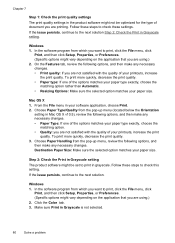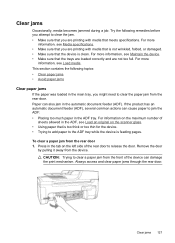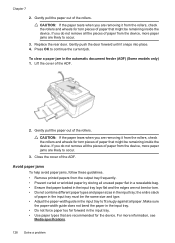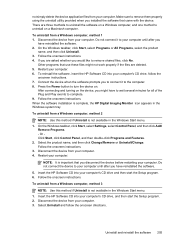HP Officejet 4500 Support Question
Find answers below for this question about HP Officejet 4500 - All-in-One Printer - G510.Need a HP Officejet 4500 manual? We have 3 online manuals for this item!
Question posted by sandelyid on September 26th, 2013
How To Change Paper Quality On Hp 4500
The person who posted this question about this HP product did not include a detailed explanation. Please use the "Request More Information" button to the right if more details would help you to answer this question.
Current Answers
Related HP Officejet 4500 Manual Pages
Similar Questions
Incompatible Cartridge Hp 4500
HP 4500 says cartridge is incompatible, how do I reset it?
HP 4500 says cartridge is incompatible, how do I reset it?
(Posted by vcca1995 9 years ago)
How To Change Paper Size Hp Officejet Pro 8600 Premium To Print 4 Xx 6 Pictures
(Posted by klrhm 10 years ago)
Hp Deskjet 2050 Can't Change Paper Quality
(Posted by AmBaco 10 years ago)
How To Change Paper Size On Hp Officejet 4500
(Posted by mrslialysia 10 years ago)
How To Change Paper Size Settings On A Hp Officejet 4500
(Posted by jejel 10 years ago)