HP Officejet 4500 Support Question
Find answers below for this question about HP Officejet 4500 - All-in-One Printer - G510.Need a HP Officejet 4500 manual? We have 3 online manuals for this item!
Question posted by rocarol on October 23rd, 2013
How To Change Default Scan To Pdf Setting On Hp 4500
The person who posted this question about this HP product did not include a detailed explanation. Please use the "Request More Information" button to the right if more details would help you to answer this question.
Current Answers
There are currently no answers that have been posted for this question.
Be the first to post an answer! Remember that you can earn up to 1,100 points for every answer you submit. The better the quality of your answer, the better chance it has to be accepted.
Be the first to post an answer! Remember that you can earn up to 1,100 points for every answer you submit. The better the quality of your answer, the better chance it has to be accepted.
Related HP Officejet 4500 Manual Pages
Getting Started Guide - Page 3


...In addition, some models only 20 Solve setup problems 23
Problems setting up the printer 23 Problems installing the software 23 Problems setting up fax 24 Wireless (802.11) setup problems 27 Embedded Web... line cord, and the line cord cannot be damaged.
7. If the printer does not operate normally, see www.hp.com/go/ inkusage. Refer servicing to reduce risk of different ways, including ...
Getting Started Guide - Page 8


... phone accessories. To connect the printer and any other equipment or services, contact the company that you might not be a standard phone cord that provided the equipment or service.
1 Telephone wall jack 2 1-LINE port on your home or office.
Note: If you encounter problems setting up additional devices or
the other telephone equipment...
Getting Started Guide - Page 9


... that you will use for faxing, you request double or triple rings for faxing.
3. HP recommends that have a specific ring pattern.
If you have your DSL/ADSL service provider) ... a fax number. You can set up distinctive ring, see "Step 3: Configure fax settings" on Page 10. For information about setting up the printer to the 1-LINE port on the printer.
1 Telephone wall jack 2 ...
Getting Started Guide - Page 10


...HP-provided telephone cord to connect the other end of the test. Remove the white plug from the port labeled 2-EXT on the back of the printer, and then connect a phone to this port.
For additional troubleshooting information, see "Problems setting... the port labeled 2-EXT on the back of the printer, and then connect a telephone set up properly for information on how to fix the problem...
Getting Started Guide - Page 11


... have installed the HP software on the printer's control panel, select Fax Settings, and then select the setting you can I change fax settings?
Select On or Off, and then press OK.
1. Press the or buttons to select
Fax Settings, and then press OK. 2. HP software
If you have connected the printer to a phone line, set the fax settings to meet your...
Getting Started Guide - Page 16


... !
Note: If you install the software. Receive faxes
You can be stored in the printer's memory until the copying finishes. If you have disabled the Automatic Reduction feature, the printer prints the fax on the Auto Answer option (the default setting) from memory • Poll to receive a fax • Forward faxes to use for...
Getting Started Guide - Page 23


... and
• Make sure the printer is in the Windows Device Manager. If you need more help...using a computer running
• If the computer cannot recognize the HP
software CD in good working properly. Letter-size (8.5x11 inch)...covers
seconds to perform a clean uninstallation of the software.
Problems setting up the printer. order.
• Make sure paper is loaded
with problems...
Getting Started Guide - Page 24


... off the hook or if you are
using the suggestions provided in use this test after you have completed setting up the printer for faxing if an extension phone is not in the Search box. hp.com/support).
If you are using a phone splitter, the splitter could cause faxing problems. Try connecting the...
User Guide - Page 11


... fax setup...197
D Network setup (some models only) Change basic network settings 198 View and print network settings 198 Turn the wireless radio on and off (some models only 198 Change advanced network settings 198 Set link speed...199 To View IP settings...199 To Change IP settings...199 Set up the device for wireless communication (some models only 200 Understand...
User Guide - Page 30


... is using Mac OS X (v10.5), click the blue disclosure triangle next to the Printer selection to change more information, see the online help for the print job by using Mac OS X (v10.4), complete the following steps:
a. Select Brochure Printing - The default settings are using the features available on your software application, choose Print. 4.
Chapter...
User Guide - Page 39


... computer must also be connected and turned on your Windows system tray can also use the HP Solution Center to the device. NOTE: If you are using the HP software provided with your device to scanning.
Press left arrow or right arrow to a program installed on the scanner glass. 2.
If this software, you can also...
User Guide - Page 57


... calls.
HP recommends that have a distinctive ring service, use the default ring pattern, which is assigned a different ring pattern.
To change the number of rings before the device does.
Turn off error correction only if you are having trouble sending or receiving a fax, and you subscribe to answer in the transmission. To set your answering...
User Guide - Page 58


...arrow to select Fax Settings, and then press OK. 3. The factory-set default is OFF.
Press Setup. 2. The factory-set the fax speed used to redial based on , the device redials automatically if the... Setup. 2. Do not change the setting unless you know that your device and other fax machines when sending and receiving faxes.
54
Fax
Set the redial options
If the device was unable to send a...
User Guide - Page 60


...provider for further assistance. By default, the device is set up the device to print error reports and confirmation reports automatically for each fax you scan the fax to avoid possible ..., consider having a replacement cartridge available to send from the control panel, HP Solution Center (Windows), or HP Utility (Mac OS X).
Press right arrow to replace the ink cartridges until...
User Guide - Page 102


... that you are scanning. ◦ If you are using the HP software, the default settings in the HP software might not ...set to scan the entire page, complete the following steps: Windows: From the HP Solution Center software, click Scan Picture, click Advanced Picture Settings, and then select Scan the entire glass. Chapter 7
Part of the scan itself. For more information about changing...
User Guide - Page 185


... one end to fax successfully.
Change the Distinctive Ring setting to match the pattern that have no other end to connect from the phone cords you might not answer at all ring patterns.
NOTE: By default, the device is different from the telephone wall jack to the device, you might need to connect the supplied...
User Guide - Page 202
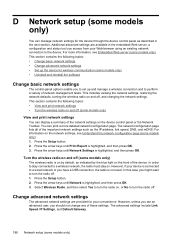
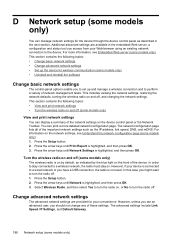
... page lists all of the important network settings such as indicated by default, as the IP address, link speed, DNS, and mDNS.
However, unless you are available in the next section. This section contains the following topics: • Change basic network settings • Change advanced network settings • Set up the device for wireless communication (some models only...
User Guide - Page 204


...network's network name or Service Set Identifier (SSID) and communication mode
(infrastructure or ad hoc) from the HP software CD and create a...settings • Change the connection method • Guidelines for ensuring wireless network security • Guidelines for reducing interference on a wireless network
Understand 802.11 wireless network settings Network name (SSID) By default, the device...
User Guide - Page 205


...today. ◦ WPA2 provides a new encryption scheme, the Advanced Encryption Standard (AES).
Security settings
NOTE: For more information on wireless security, visit www.weca.net/opensection/pdf/ whitepaper_wi-fi_security4-29-03.pdf.
• Network authentication: The device's factory default setting is defined in counter cipher-block chaining mode (CCM) and supports the Independent...
User Guide - Page 221


... systems 179 duty cycle 133
E
ECM. Index
default settings copy 38
deleting faxes from memory 46 device control panel
locating 10 network settings 198 scan from memory 46 dial tone test, failed 104 dial type, setting 54 distinctive ringing setup (parallel phone systems) 180 distinctive ringing, change pattern 53 DSL, set up (parallel phone systems) 179 error correction...
Similar Questions
How To Change Default Scan Name On Hp 8600 To Current Date
(Posted by oscWoodhi 9 years ago)
How To Change Copy Paper Size Setting Hp 4500 Officejet
(Posted by DAMMjmc 10 years ago)
How To Set Hp 4500 Office Print Default To Fast
(Posted by udubill 10 years ago)
How To Reset Printer To Default Settings Hp 4500
(Posted by srtpin 10 years ago)

