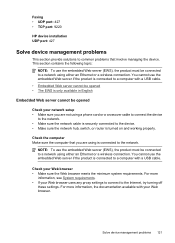HP Officejet 4500 Support Question
Find answers below for this question about HP Officejet 4500 - All-in-One Printer - G510.Need a HP Officejet 4500 manual? We have 3 online manuals for this item!
Question posted by johnsama on September 1st, 2012
How Do I Adjust The Date Of Mode Indicater-hp Office Jet 4500
I have HP Officejet 4500 Wireless Printer. When I turn on the poer, Mode Indicater shows the Date. How do I adjust or change to the current date and hour?
Current Answers
Related HP Officejet 4500 Manual Pages
Similar Questions
Hp Office Jet 4500 Printer
everytime I cut my HP office jet 4500 printer on my red light blinking on saying clear paper jam I c...
everytime I cut my HP office jet 4500 printer on my red light blinking on saying clear paper jam I c...
(Posted by lilthick1986 9 years ago)
Hp Office Jet 4500 G510n-z Will Nt Take Paper In Scan Mode
(Posted by noondwlu 10 years ago)
Why Does Hp Office Jet 4500 Stay In Pause Mode
(Posted by Domina 10 years ago)
How To Scan Documents From Hp Office Jet 4500 Wireless
(Posted by jc54COST 10 years ago)
How Can I Attach Photos With My Printer Hp Office Jet 4500 Wireless
(Posted by zerorcwor 10 years ago)