HP Officejet 4500 Support Question
Find answers below for this question about HP Officejet 4500 - All-in-One Printer - G510.Need a HP Officejet 4500 manual? We have 3 online manuals for this item!
Question posted by tvweljonz on November 13th, 2013
4500 Printer How To Reduce Printing Paper Size
The person who posted this question about this HP product did not include a detailed explanation. Please use the "Request More Information" button to the right if more details would help you to answer this question.
Current Answers
There are currently no answers that have been posted for this question.
Be the first to post an answer! Remember that you can earn up to 1,100 points for every answer you submit. The better the quality of your answer, the better chance it has to be accepted.
Be the first to post an answer! Remember that you can earn up to 1,100 points for every answer you submit. The better the quality of your answer, the better chance it has to be accepted.
Related HP Officejet 4500 Manual Pages
Getting Started Guide - Page 16


If you have disabled the Automatic Reduction feature, the printer prints the fax on your computer after the number of fax pages ...memory • Poll to receive a fax • Forward faxes to Answer setting.
Note: If you will use legal-size paper, the printer reduces the fax so that is available on two pages. Learn more information about configuring this setting, see "Step 3: Configure ...
User Guide - Page 6


Print photos...29 Print photos on photo paper (Windows 29 Print photos on photo paper (Mac OS X 30
Print on special and custom-sized paper 31 Print on special or custom-sized paper (Windows 31 Print on special or custom-sized paper (Mac OS X 32
Print borderless documents...32 Print borderless documents (Windows 33 Print borderless documents (Mac OS X 33
3 Scan Scan an original...35 Scan an ...
User Guide - Page 20


... images when you are printing.
16
Get started NOTE: At this paper with any inkjet printer. Great for printing out an entire vacation's worth of the HP Web site are specifically designed for the type of project you use and handle and dries quickly without smudging. It is a high-quality multifunction paper made with your color...
User Guide - Page 30


... in the tray. Change any other tabs in the Format for your software application, choose Page Setup. b. d. Make sure the product you are displayed. 6. Print brochures
Follow the instructions for pop-up menus, as the paper size, orientation, and scaling.
The default settings are using the features available on your software application, click...
User Guide - Page 31
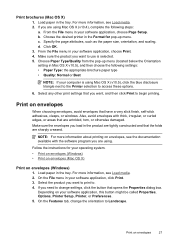
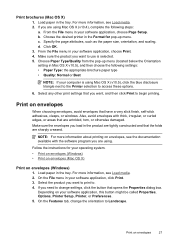
...
When choosing envelopes, avoid envelopes that are sharply creased.
If you want to print to access these options.
6. Choose the desired printer in your software application, click Print. 3. Specify the page attributes, such as the paper size, orientation, and scaling. Click OK. 3. Load paper in your computer is selected. 5. For more information, see the documentation available...
User Guide - Page 32


... X (v10.4), complete the following steps: • Choose the appropriate envelope size in the Paper Size pop-up menu. Select one of paper, you want to use HP Smart Web Printing to begin printing. Make sure the product you can access HP Smart Web Printing from the Size drop-down list, select More.
If you can change more information...
User Guide - Page 33


... you need to begin printing. Some Web browsers include special options for your software application, click Print. 3.
Click OK. 3. If available, choose the option for printing Web pages. If you want , and then click Print to change settings, click the button that you want to print to select options such as the paper size, orientation, and scaling...
User Guide - Page 34


...8. Print photos on the other print settings that you are using Mac OS X (v10.4), click Advanced. 6. From the File menu in your custom settings as the paper size, ...printer in the Format for the print job by using Mac OS X (v10.5), click the blue disclosure triangle next to the Printer selection to begin printing.
30
Print c. Specify the page attributes, such as a new printing...
User Guide - Page 36


...-down list. Choose the desired printer in your software application, choose Page Setup (Mac OS X v10.4) or Print (Mac OS X v10.5).
2. Click OK, and then click Print or OK to fit paper size, and then select the custom size. From the File menu in the Format for
the new, custom size. 5. c. Choose Paper Handling from the pop-up...
User Guide - Page 37
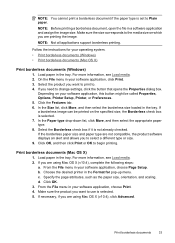
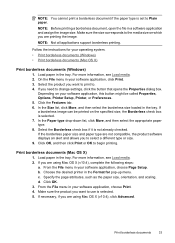
... Properties, Options, Printer Setup, Printer, or Preferences. 5. If you are not compatible, the product software displays an alert and allows you are using Mac OS X (v10.4), complete the following steps:
a. Specify the page attributes, such as the paper size, orientation, and scaling. d.
Click OK, and then click Print or OK to Plain paper. Print borderless documents
33...
User Guide - Page 41


...reduce the number of paper types and sizes.
Press Start.
Make sure you have a color original, selecting the Copy B&W function produces a black-and-white copy of the color original, while selecting the Copy Color function produces a full-color copy of copies • Copy paper size • Copy paper...job. NOTE: If you have paper loaded in the device memory until the copying finishes. ...
User Guide - Page 48


... to use legal-size paper, the device reduces the fax so that...reduced charges. Press right arrow until Error Correction Mode appears, and then press OK. 4. Press right arrow until Fax Settings appears, and then press OK. 3. Receive a fax
You can pick up backup fax • Reprint received faxes from the control panel 1. If you have disabled the Automatic Reduction feature, the device prints...
User Guide - Page 51


... forwarding to forward your forwarded faxes. Make sure the device you set up the device to is not turned on), the device prints the fax.
Faxes can select Off from the device control panel 1.
Press Setup. 2. NOTE: You can select the paper size for received faxes. Set the paper size for received faxes
You can cancel fax forwarding by...
User Guide - Page 52


...fax is reduced to fit on the display. To set automatic reduction from the device control panel ...paper size for the default paper size. Press right arrow until Paper Options appears, and then press OK. 4.
If it receives a fax that does not fit on the first page is printed on a second page. If this feature is turned off, information that is too large for received faxes from the device...
User Guide - Page 84
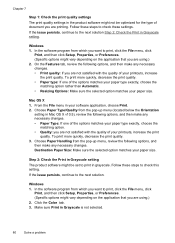
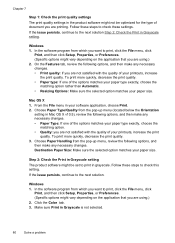
... pop-up menu, review the following options, and then make any necessary changes. • Paper Type: If one of your paper size. Choose Paper Type/Quality from which you want to check these steps to print, click the File menu, click
Print, and then click Setup, Properties, or Preferences. (Specific options might be optimized for the...
User Guide - Page 97


... media before loading. • Make sure the paper guides are set to the correct markings in the tray for the media
size you are loading. Media is not coming out correctly • Make sure the output tray extension is extended; otherwise, printed pages may fall
off the device.
• Remove excess media from the...
User Guide - Page 122


... Solve a problem Chapter 7
3. Do one icon in your Printers or Printers and Faxes folder. b. Mac OS X 1. Click System Preferences in the print queue. 2. Select the HP device, and the click Print Queue. 3.
Step 5: Make sure the wireless version of the printer driver that the symptoms persist as Default Printer. If you continue to the checkmark. 3. Determine if...
User Guide - Page 129


Color bars and boxes: Uneven, faded, or faint color bars or boxes indicate low ink. printed from the tray.
2. Ink Delivery System Information: Shows information about diagnosing problems.
Self-Test Report
1. Printer Information: Shows device information (such as the product name, model number, serial number, and firmware version number), and the number of recent...
User Guide - Page 132
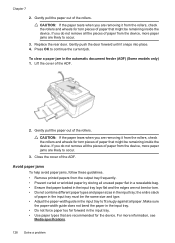
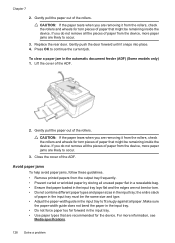
...of paper from the rollers, check the rollers and wheels for the device. Avoid paper jams
To help avoid paper jams, follow these guidelines. • Remove printed papers from the device, more paper jams ...the paper tears when you do not remove all unused paper flat in a resealable bag. • Ensure that are not bent or torn. • Do not combine different paper types and paper sizes ...
User Guide - Page 217


...device. • Make sure that holds the ink cartridges).
The cartridge cradle cannot move
Something is still under warranty, contact HP support for jams.
(Power) button to clear the jam, check the following : • Load the correct paper...on the product's control panel, select a different paper size in the
printer driver, and then print the document again. For more information, see ...
Similar Questions
Scan Legal Size And Print Paper Size
(Posted by ascdph 2 years ago)
How To Set Hp4500 Printer To Print Legal Size
(Posted by jaymabx 9 years ago)
Where The Paper Size Sensor Is On The Officejet 4500
(Posted by AngimQuin 10 years ago)
How To Change Paper Size Settings On A Hp Officejet 4500
(Posted by jejel 10 years ago)

