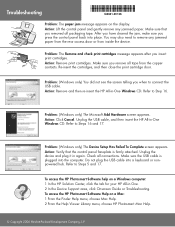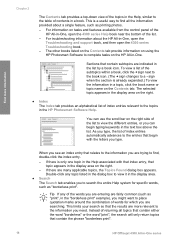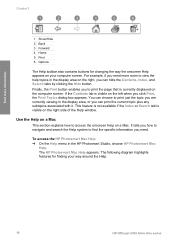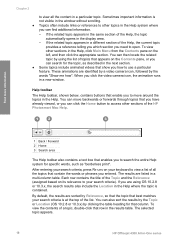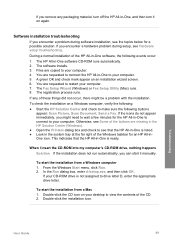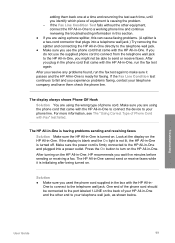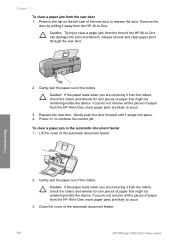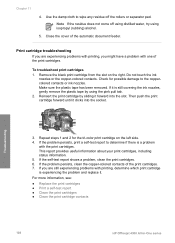HP Officejet 4300 Support Question
Find answers below for this question about HP Officejet 4300 - All-in-One Printer.Need a HP Officejet 4300 manual? We have 2 online manuals for this item!
Question posted by phDav on August 8th, 2014
Why Won't My Hp Deskjet 4300 Print My Co. Checks
The person who posted this question about this HP product did not include a detailed explanation. Please use the "Request More Information" button to the right if more details would help you to answer this question.
Current Answers
Related HP Officejet 4300 Manual Pages
Similar Questions
Hp Officejet 4300 Won't Print Color
(Posted by tbarisaroy 9 years ago)
Where Do I Find Aa Printer Called Hp Deskjet 1050 Print Scan Copy
(Posted by Diskoeswa 9 years ago)
Hp Deskjet 4300 Does Not Print Black
(Posted by navhail 10 years ago)
My Printer Hp Deskjet 2050 Print Scan Copy Is Printing But Not Scaning ???
my printer hp deskjet 2050 print scan copy is printing but not scaning ??? kindly tell me the solut...
my printer hp deskjet 2050 print scan copy is printing but not scaning ??? kindly tell me the solut...
(Posted by saidhashem43 11 years ago)
How Can I Download Free Drivers For Hp Officejet 4300
(Posted by rogerslumu 11 years ago)