HP Officejet 4300 Support Question
Find answers below for this question about HP Officejet 4300 - All-in-One Printer.Need a HP Officejet 4300 manual? We have 2 online manuals for this item!
Question posted by gleRolli on July 10th, 2014
How Do I Scan A Document Using Hp Officejet 4300
The person who posted this question about this HP product did not include a detailed explanation. Please use the "Request More Information" button to the right if more details would help you to answer this question.
Current Answers
There are currently no answers that have been posted for this question.
Be the first to post an answer! Remember that you can earn up to 1,100 points for every answer you submit. The better the quality of your answer, the better chance it has to be accepted.
Be the first to post an answer! Remember that you can earn up to 1,100 points for every answer you submit. The better the quality of your answer, the better chance it has to be accepted.
Related HP Officejet 4300 Manual Pages
Setup Guide - Page 3


... port (1-LINE) and the other to the HP
All-in-One. HP All-in-One • 3 b (2-EXT)
Follow the step below if you want to use your phone/answering machine to a wall jack...Press the On button
a (1-LINE)
Connect one end of these features:
• DSL
• VoIP/FoIP
HP Officejet 4300 All-in-One series User Guide
• ISDN
• Voice mail
• Distinctive ring
After you press ...
User Guide - Page 5


... Fax specifications 119 Scan specifications 119 Physical specifications 119 Power specifications 120 Environmental specifications 120 Memory specifications 120 Environmental product stewardship program 120 Regulatory notices 121 Declaration of conformity (European Economic Area 125 HP Officejet 4300 All-in-One series declaration of conformity 126 Index...127
2
HP Officejet 4300 All-in...
User Guide - Page 7
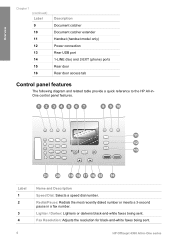
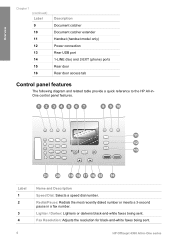
...Overview
Chapter 1 (continued) Label 9 10 11 12 13 14 15 16
Description Document catcher Document catcher extender Handset (handset model only) Power connection Rear USB port 1-LINE (fax...HP All-inOne control panel features. Label 1 2
3 4
Name and Description Speed Dial: Selects a speed dial number. Lighter / Darker: Lightens or darkens black-and-white faxes being sent.
4
HP Officejet 4300...
User Guide - Page 9


...
When you press the Scan button, a list of Copies Reduce / Enlarge Copy Quality Copy Paper Size Paper Type Lighter / Darker Enhancements Set New Defaults
Fax Menu
The following options are available when you press the Fax button on the control panel. HP Photosmart Microsoft PowerPoint Adobe Photoshop HP Photosmart Share
6
HP Officejet 4300 All-in the...
User Guide - Page 11


... characters. To enter a pause, press Redial/Pause.
Overview
Chapter 1
● Enter text using the keypad on the control panel ● Available symbols for dialing. Depending on the control ...
Enter text using the keypad on your entry. Available when entering
Fax header name, speed dial names, speed dial numbers, fax or phone numbers, and monitor dial entries
8
HP Officejet 4300 All-in ...
User Guide - Page 13


... selected device. Tip If the HP Solution Center on the chosen device.
2. In the Select Device area, click the icon for the HP All-in Windows to Programs or All Programs, select HP,
and then click HP Solution Center. 2. The HP Solution Center is not equipped with a particular feature, then the icon for the print cartridges.
10
HP Officejet 4300 All...
User Guide - Page 15
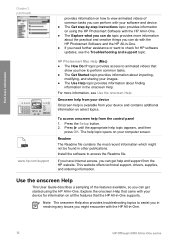
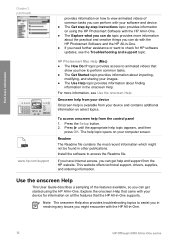
...show you can get started using the HP Photosmart Software with your device for HP software updates, see Use the onscreen Help. Install the...Use Help topic provides information about the practical and creative things you can do topic provides more information, see the Troubleshooting and support topic.
Explore the onscreen Help that came with the HP All-in-One.
12
HP Officejet 4300...
User Guide - Page 17
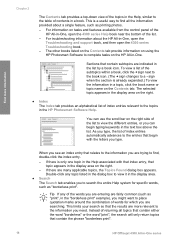
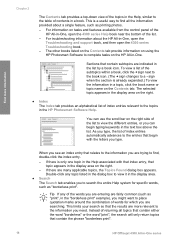
...list of the list to view the different entries, or you can use the scroll bar on using the HP Photosmart Software to the information you might want to place quotation marks ...need. This limits your search so that contain the phrase "borderless print".
14
HP Officejet 4300 All-in -One, open the 4300 series Troubleshooting book. - The other books listed on the Contents tab provide information...
User Guide - Page 19
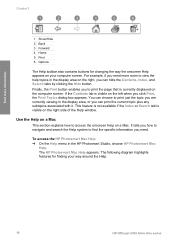
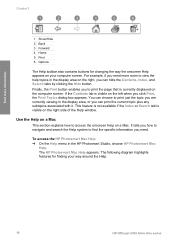
...to print the page that is visible on your way around the Help.
16
HP Officejet 4300 All-in the HP Photosmart Studio, choose HP Photosmart Mac
Help. This feature is not available if the Index or Search tab...for changing the way the onscreen Help appears on the right side of the Help window.
Use the Help on a Mac
This section explains how to print just the topic you are currently viewing ...
User Guide - Page 61


...phone that you are ready to dial the recipient's number.
3.
Dial the number by using the keypad on their fax machine set up, the recipient might answer the phone, ...58
HP Officejet 4300 All-in -One. When you send a fax manually, you are entering, press Redial/ Pause, or press the Symbols (*) button repeatedly, until a dash (-) appears on the control panel of the document
feeder...
User Guide - Page 63


... faxes manually from the document feeder tray. 3. Use the instructions in -One.
Or, press Answer Mode repeatedly until the Tel mode appears so the HP All-in-One manually receives a fax.
60
HP Officejet 4300 All-in the input
tray. 2. Make sure the HP All-in-One is referred to use legalsize paper, the device reduces the fax so...
User Guide - Page 73
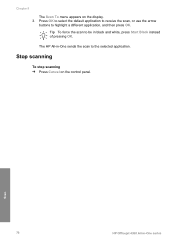
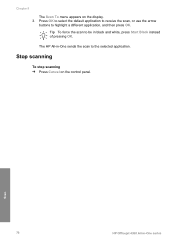
Stop scanning
To stop scanning ➔ Press Cancel on the display. 3. Scan
70
HP Officejet 4300 All-in black and white, press Start Black instead of pressing OK. Chapter 8
The Scan To menu appears on the control panel. Press OK to select the default application to receive the scan, or use the arrow
buttons to the selected application.
The HP All...
User Guide - Page 75


... white strip located inside the automatic document feeder. Clean the white strip
Minor debris can damage it. Lift the cover of the automatic document feeder.
72
HP Officejet 4300 All-in -One, and unplug...HP All-in -One is unplugged, the date and time might seep under the glass and damage the device. 4. Note Depending how long the HP All-in -One. Maintain the HP All-in . 2. Caution Do not use...
User Guide - Page 81


... defective sensor or print cartridge. This selects Tools and then selects Align Print Cartridge.
78
HP Officejet 4300 All-in -One aligns the print cartridges. Load the print cartridge alignment sheet print side ... from the control panel or by using the software you align the print cartridges, the alignment will fail. The HP All-in the center
of the document feeder tray, and then press OK...
User Guide - Page 91


.... Make sure the other printers or scanners. You might be some packing material inside the device, including the print cartridge door.
88
HP Officejet 4300 All-in-One series Turn the HP All-in-One off and...your computer. Check the documentation that came with the HP All-in -One.
If you are using an older cable, it might need to disconnect older products from the HP All-in -One ...
User Guide - Page 93


... up properly as follows:
- If you have several USB devices attached to unplug the other devices during the installation. 5. Do the following: 1. Verify that the USB cable and power cord are using a Windows computer, open the HP Solution Center and
check for the essential icons (Scan Picture, Scan Document, and Send a Fax). If the essential icons do...
User Guide - Page 95
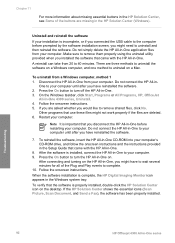
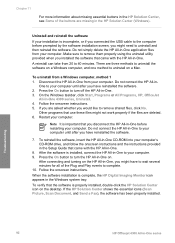
... use these files might not work properly if the files are missing in the HP Solution Center (Windows).
Other programs that came with the HP All-in-One.
8. To verify that came with the HP All-in -One to turn off the HP All-in-One. 3. To uninstall from 20 to your computer.
Troubleshooting
92
HP Officejet 4300...
User Guide - Page 107
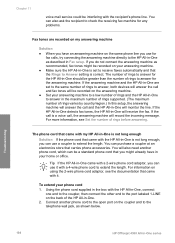
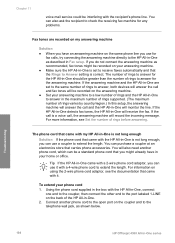
... use it .
If the HP All-in-One detects fax tones, the HP All-in -One series For more information, see the documentation that carries phone accessories. You will receive the fax.
Troubleshooting
104
HP Officejet 4300...number of rings to answer, both devices will answer the call and fax tones will monitor the line. If the answering machine and the HP All-in Fax setup. If you...
User Guide - Page 111
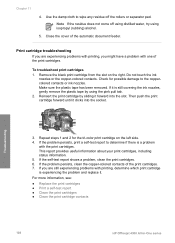
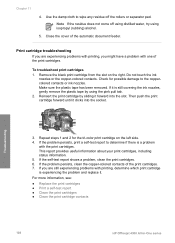
... Print a self-test report ● Clean the print cartridges ● Clean the print cartridge contacts
108
HP Officejet 4300 All-in-One series
This report provides useful information about your print cartridges, including status information. 5. If the self-test report shows a problem, clean ...-test report to determine if there is a problem
with one of the automatic document feeder.
User Guide - Page 131


... 60 reports 65 reprint 62 rings to 6 setup 7 modem. See computer modem phone
128
HP Officejet 4300 All-in-One series See computer modem monitor dialing 59
O OK button 5 on transfers 51...fax 6 help
button 5 menu 7 other resources 11 use onscreen Help 12 HP JetDirect 21 HP Solution Center, missing icons 91
I images
lines 71 scan 69 streaks 71 ink cartridges. See print cartridges install ...
Similar Questions
How To Scan A Document With Hp Officejet 4300
(Posted by kujmmol 9 years ago)
How To Scan A Legal Size Document Using Hp Officejet 4500 G510n-z
(Posted by ltfjCH 10 years ago)
Can You Scan Documents On Hp Officejet 8600 And Save As Pdf
(Posted by bdeGaret 10 years ago)
When I Send Fax Give Me The Error Reload Document On Hp Officejet 4300 All-in-on
(Posted by info75774 11 years ago)
How Can I Download Free Drivers For Hp Officejet 4300
(Posted by rogerslumu 12 years ago)

