HP Officejet 4100 Support Question
Find answers below for this question about HP Officejet 4100 - All-in-One Printer.Need a HP Officejet 4100 manual? We have 2 online manuals for this item!
Question posted by Anonymous-67630 on July 21st, 2012
How Do I Scan A Reciept So I Could Email It
The person who posted this question about this HP product did not include a detailed explanation. Please use the "Request More Information" button to the right if more details would help you to answer this question.
Current Answers
There are currently no answers that have been posted for this question.
Be the first to post an answer! Remember that you can earn up to 1,100 points for every answer you submit. The better the quality of your answer, the better chance it has to be accepted.
Be the first to post an answer! Remember that you can earn up to 1,100 points for every answer you submit. The better the quality of your answer, the better chance it has to be accepted.
Related HP Officejet 4100 Manual Pages
HP Officejet 4100 series all-in-one - (English) Reference Guide - Page 1


hp officejet 4100 series all-in-one
reference guide
HP Officejet 4100 series all-in-one - (English) Reference Guide - Page 2


... water or when you are either registered trademarks or trademarks of this document is subject to this document, nor does it describes.
The HP Officejet 4100 Series includes printer driver technology licensed from fire or electric shock.
Apple, the Apple logo, Mac, Mac logo, Macintosh, and Mac OS are U.S.-registered trademarks of Apple...
HP Officejet 4100 series all-in-one - (English) Reference Guide - Page 3


... features 13 make copies 13 perform special copy jobs 15 copy options 16
5 use the scan features 17 scan an original 17 stop scanning 18
6 use the fax features 19 send a fax 19 receive a fax 21 print ...the front panel 27 fax job menu 29 setup menu for fax commands 29
7 maintain your hp officejet 31 clean the glass 31 clean the white strip 32 clean the exterior 32 work with print ...
HP Officejet 4100 series all-in-one - (English) Reference Guide - Page 4


...
8 additional setup information 39 possible installation problems 39 remove and reinstall your hp officejet software 40 connect your hp officejet to a phone, modem, or answering machine . . .41 additional troubleshooting help... service 51 warranty upgrades 51 returning your hp officejet for service 51 hewlett-packard limited global warranty statement 51
index 55
iv
hp officejet 4100 series
HP Officejet 4100 series all-in-one - (English) Reference Guide - Page 5


...to Troubleshooting help that is also available from either the HP Officejet 4100 Series CD-ROM or the HP Officejet 4100 Series program folder.
The Reference Guide also contains information on how... Photo & Imaging Help provides detailed information on using your HP Officejet. For Macintosh users: Go to HP Officejet 4100 Series, and then choose View the Readme File. Open the Troubleshooting...
HP Officejet 4100 series all-in-one - (English) Reference Guide - Page 7


...4
5
8
7
6
button purpose
1
On: turn the HP Officejet on or off.
2
Left Arrow: scroll through settings, or to...scan, or fax job.
8
Keypad: enter fax numbers, names, values, or text.
9
Redial/Pause: start
2
You can use to copy documents or photos, and send a fax. quick start a fax redial or insert a hyphen when entering a phone number.
3 Even if you do not connect your HP Officejet...
HP Officejet 4100 series all-in-one - (English) Reference Guide - Page 8


..., you can access all the features of installed HP devices. 3 Select hp officejet 4100 series.
use your hp officejet with a computer
If you installed the HP Officejet software on the desktop. - for reports, fax settings, and maintenance.
12
Fax: select the fax function.
13
Scan: select the scan function.
14
Copy: select the copy function.
15
Photo...
HP Officejet 4100 series all-in-one - (English) Reference Guide - Page 9


... you want to
use from the list of installed HP products.
2
Settings: Use this feature to view or change various settings for
your HP device, such as print, scan, or copy.
3
Status: Displays the status window for all-in the selected
destination text editing software program.
7
Make Copies: Displays the Copy dialog...
HP Officejet 4100 series all-in-one - (English) Reference Guide - Page 10


... Printer: Accesses the HP Inkjet Utility where you can
clean and align the print cartridges, check print cartridge ink
levels, print a test or sample page, register your printer, or
access information on product support.
8
View and Print: Displays the HP Photo and Imaging Gallery,
where you can view and edit images.
6
hp officejet 4100...
HP Officejet 4100 series all-in-one - (English) Reference Guide - Page 12


... first. To avoid bending the paper, make sure you are using letterhead, insert the top of the paper-width guide.
6 Extend the output-tray.
8
hp officejet 4100 series Make sure it is no higher than the top of the paperwidth guide.
5 Slide the paper-width guide in too far, or push too...
HP Officejet 4100 series all-in-one - (English) Reference Guide - Page 14


... it ). Make sure the print-side faces down . See set the paper type on page 12. Make sure the print-side faces down .
10
hp officejet 4100 series
chapter 3
load 4 x 6 inch photo paper
Following is the procedure for loading 4-by-6 inch photo paper into your HP...
HP Officejet 4100 series all-in-one - (English) Reference Guide - Page 16


...transparency film, Iron-On T-shirt transfers, or brochures, simply load that paper in the HP Photo & Imaging Help.
12
hp officejet 4100 series This setting refers to ensure the best print quality. Postcards (works only with printing)
Insert a stack of postcards or ...If you are using . Use the following procedure to set the paper size
The HP Officejet can use Letter, Legal, or A4 paper.
HP Officejet 4100 series all-in-one - (English) Reference Guide - Page 20


... appears, and then press Enter
to Page may prevent unwanted cropping of the copy options. hp officejet 4100 series
Press Enter to fit a full-size page, as shown below. Note: Do not press the Fax, Copy, or Scan buttons on page 7.
2 Press the Photo Fit to Page
1 Load the original in the ADF...
HP Officejet 4100 series all-in-one - (English) Reference Guide - Page 21


... it to selected destination. If there is always running on your pictures or documents from the HP Officejet software on page 7.
2 Press Scan.
3 Select the Scan to list.
4 Press Start Black or Start Color. use the scan features
5
Scanning is the process of converting pictures and text into an electronic format for a status icon in...
HP Officejet 4100 series all-in-one - (English) Reference Guide - Page 22


chapter 5
stop scanning
You can stop a scan by pressing the Cancel button located on the front panel.
18
hp officejet 4100 series
HP Officejet 4100 series all-in-one - (English) Reference Guide - Page 24


... through the setting options.
7 Stop scrolling when you reach the Send Fax Later option.
20
hp officejet 4100 series To fax in color to send a color fax from other color fax machines. We recommend that...-white fax unit, it sends the fax in the ADF.
2 Enter the fax number using the scan and fax features. When the specified time is reached, your originals in black and white.
If you...
HP Officejet 4100 series all-in-one - (English) Reference Guide - Page 43


... the HP Director does not show six icons, you insert the HP Officejet 4100 Series CD-ROM into your computer's CD-ROM drive: 1 From the...8226; Unplug the HP Officejet from the wall and plug it in length - If you have several USB devices attached to unplug the ...Verify that indicates the
HP Officejet is ready. Unplug the USB cable and plug it in the Printers dialog box • There is not
...
HP Officejet 4100 series all-in-one - (English) Reference Guide - Page 45


.... 5 After the program finishes removing the software, disconnect your
HP Officejet, and restart your computer. 6 To reinstall the software, insert the HP Officejet 4100 Series CD-ROM into connector 2. 2 Connect the phone cord from...desktop, open the CD-ROM, double-click on hp all-in-one device to connector 2 on the HP Officejet, you are connecting an answering machine, see set the number of rings...
HP Officejet 4100 series all-in-one - (English) Reference Guide - Page 47


... Help.
It does not imply that the sum of the Ringer Equivalence Numbers of all the devices does not exceed 5.
doc statement / déclaration de conformité (Canada)
Le pr... Interference Regulations of the Canadian Department of terminals allowed to be found in the hp officejet 4100 series section.
Note: The Ringer Equivalence Number (REN) assigned to the requirement that Industry...
HP Officejet 4100 series all-in-one - (English) Reference Guide - Page 60
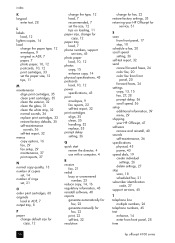
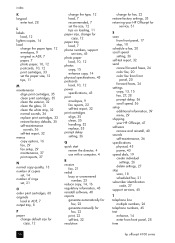
..., 32 resolution
change for fax, 22 restore factory settings, 35 returning your HP Officejet for
service, 51
S scan
from front panel, 17 stop, 18 schedule a fax, 20 scroll speed setting,...scan, 18 scheduled fax, 21 subscriber identification
code, 27 support services, 45
T telephone line
multiple numbers, 26 telephone numbers, 45 text
enhance, 14 enter from front panel, 28 time
56
hp officejet 4100...
Similar Questions
How To Set Scan To Email Address In Hp Officejet Pro 8600 N911a
(Posted by Sardore 10 years ago)
Officejet Pro 8600 Scan To Email Printer Can't Connect To Server
(Posted by micklizcoo 10 years ago)
Can I Scan To Email With The Hp Officejet Pro 8600
(Posted by ht30steves 10 years ago)
How To Remove Scan To Email Addresses On Hp Officejet 8600
(Posted by zeusemho 10 years ago)
I Want To Know Have Hp Printer Inkjet Laser Mfp 4100usb Cable?,becouse My Haveno
(Posted by skritoncaushllari 11 years ago)

