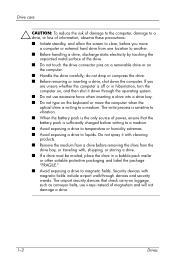HP Nw8440 Support Question
Find answers below for this question about HP Nw8440 - Compaq Mobile Workstation.Need a HP Nw8440 manual? We have 27 online manuals for this item!
Question posted by patmoore on December 22nd, 2012
How Do I Turn The Battery Back On
The person who posted this question about this HP product did not include a detailed explanation. Please use the "Request More Information" button to the right if more details would help you to answer this question.
Current Answers
Related HP Nw8440 Manual Pages
Similar Questions
I Need To Reset The Bios Pasword
My compaq hp 8440 I forgot the bios password
My compaq hp 8440 I forgot the bios password
(Posted by 1roSancho 6 months ago)
Hp Laptop Nw8440
i have brought new battery but my laptop is not chargingg why i have tested all battery it is not ch...
i have brought new battery but my laptop is not chargingg why i have tested all battery it is not ch...
(Posted by musiconly65 8 years ago)
How Do I Turn On The Scroll On My Hp Mobile Workstation Laptop
(Posted by j3sligma 10 years ago)
How To Enable Touchpad On Hp Mobile Workstation Laptop
(Posted by sajowat 10 years ago)