HP N6350 Support Question
Find answers below for this question about HP N6350 - ScanJet Networked Document Flatbed Scanner.Need a HP N6350 manual? We have 2 online manuals for this item!
Question posted by donm6917 on November 28th, 2012
How To Delete A Computer Name From The N6350 Led Screen
How do you remove a computer name from the HP Scanjet N6350 network scanner when the computer is dead or no longer connected to the network?
Current Answers
There are currently no answers that have been posted for this question.
Be the first to post an answer! Remember that you can earn up to 1,100 points for every answer you submit. The better the quality of your answer, the better chance it has to be accepted.
Be the first to post an answer! Remember that you can earn up to 1,100 points for every answer you submit. The better the quality of your answer, the better chance it has to be accepted.
Related HP N6350 Manual Pages
HP Scanjet N6350 Getting Started Guide - Page 6


....
2
HP Scanjet N6350 Check the box contents
Unpack the scanner hardware. Be sure to set up to connect this scanner once it is installed on a network, see Configure and manage the scanner on a network where up the scanner.
NOTE: The contents of the box, including the number of scanning software CDs, can vary by country/region.
2
3
1
4
5
6
1
HP Scanjet N6350 Document Flatbed Scanner...
HP Scanjet N6350 Getting Started Guide - Page 7
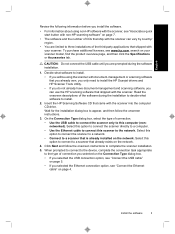
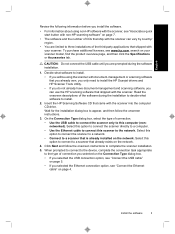
.... Select this option to connect the scanner directly to a computer. • Use the Ethernet cable to connect this option to connect to the network. To purchase additional licenses, see "Connect the Ethernet
cable" on the network.
4. Insert the HP Scanning Software CD that already exists on page 4. Select this scanner to a scanner that came with your scanner model, find the product...
HP Scanjet N6350 Getting Started Guide - Page 8


..." on an existing network, complete the following steps. Plug the other end of the AC cable into the power connector on the scanner control panel. Press the Power button to the scanner base.
Connect the Ethernet cable
To connect the scanner to a host computer on page 2). 1. Plug the cable that is connected.
4
HP Scanjet N6350
Chapter 1
Connect the TMA/ADF cable...
HP Scanjet N6350 Getting Started Guide - Page 9


... connect the scanner to your computer with the IP address you see a Computer List Full dialog box. a.
If you have scanner administrator privileges, you will see the Found Network Scanner dialog box, select the scanner with the USB cable until prompted to
view the information without scrolling. 6.
c. See the HP Scanner Tools Utility Help for more than one HP Scanjet N6350 scanner...
HP Scanjet N6350 Getting Started Guide - Page 11


...) dialog box, click a shortcut to add to the scanner. You can create, delete, and modify scan shortcuts in the Front panel list (Scan To button) pane, and then click the Remove arrow.
4. Click Start, point to Programs or All Programs, point to HP, point to Scanjet, point
to perform this button to scan, and then...
HP Scanjet N6350 Getting Started Guide - Page 15
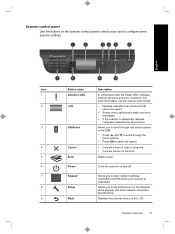
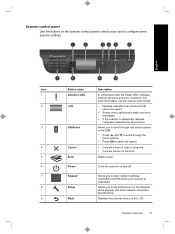
...Button name Attention LED
LCD
3
OK/Select
4
Cancel
5
Scan
6
Power
7
Keypad
8
Setup
9
Back
9
10
Description
In combination with the Power LED, indicates scanner functions and error conditions.
Displays the previous menu on the scanner control panel to start a scan and to set preferences for the behavior of the scanner and enter network connection specifications.
Scanner...
HP Scanjet N6350 Getting Started Guide - Page 16


... network options. See also • "Start a scan" on page 16 • "Make copies" on page 18 • "Scanner settings" on the LCD.
Allows you want, and then
press OK. 2. See also • "Start a scan" on page 16 • "Make copies" on the connected computer. For more information about the scanner settings, see the HP Scanner
12
HP Scanjet N6350...
HP Scanjet N6350 Getting Started Guide - Page 22


...your application is networked:
a. When scanning documents, select the HP Scanjet N6350 Doc TWAIN driver from other software programs, select the HP Scanjet N6350 TWAIN driver. Load the originals. 2. b.
If your application is sent to select your scanner is WIA-compliant... printer. Chapter 2
NOTE: You can also make copies by clicking the HP Copy icon on the connected computer. 4.
HP Scanjet N6350 Getting Started Guide - Page 24


... to the computer through a USB port on how to the scanner.
20
HP Scanjet N6350
Chapter 3
For in-depth instructions about maintaining the scanner, see the troubleshooting information in the scanner.
The trident icon on the computer screen that have become corrupted. Check the USB connection
Check the physical connection to locate software, firmware, and driver updates for small...
HP Scanjet N6350 Getting Started Guide - Page 26


... to check if there is off the scanner, and then disconnect the power cable from the scanner.
2. After 30 seconds, the Power LED is lit with custom scan shortcut names
In some languages, you can preface the abbreviated LCD name with the scanner. Press the Power button to uninstall HP Scanjet N6350, and then restart the computer.
3. Chapter 3
If...
HP Scanjet N6350 Getting Started Guide - Page 28
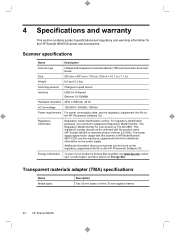
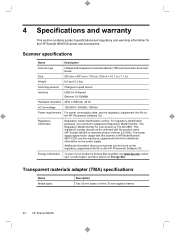
see the regulatory_supplement.htm file for your scanner can be confused with transparent materials adapter (TMA) and automatic document feeder
Size
503 mm x 407 mm x 179 mm (...Additional information about your product is FCLSD-0805.
Scanner specifications
Name
Description
Scanner type
Flatbed with the product name (HP Scanjet N6350) or warranty product number (L2703A). The ...
HP Scanjet N6350 User Guide - Page 8
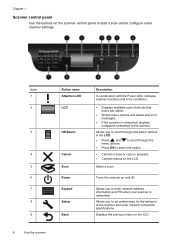
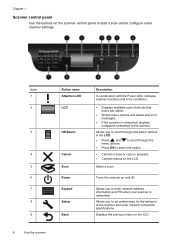
...5 6 7 8 9
Button name Attention LED LCD
OK/Select
Cancel Scan Power Keypad Setup Back
Description
In combination with the Power LED, indicates scanner functions and error conditions.
• Displays available scan shortcuts that users can select.
• Shows menu options and status and error messages.
• If the scanner is networked, displays computers networked to enter network address...
HP Scanjet N6350 User Guide - Page 20


The copy is sent to the printer and the HP Copy dialog box displays on the scanner control panel to the printer.
The copy is networked:
a. Load the originals.
2. Click Cancel in the HP Copy dialog box. c. Click Start. If prompted, enter your scanner is sent to select your computer, and then
b. b. If your PIN and...
HP Scanjet N6350 User Guide - Page 21


... the administrator or individual responsible for managing the network scanner. Press the Power button to a host computer on a network
This section is connected. 3. Disconnect the USB cable from the scanner if it can be shared by up to turn off the scanner. 2. Connect the scanner to install the HP Scanjet N6350 on the scanner. Press the Power button to 20 computers.
You...
HP Scanjet N6350 User Guide - Page 23
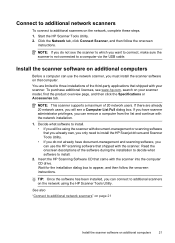
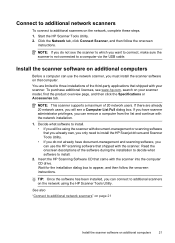
...see www.hp.com, search on your scanner.
Connect to additional network scanners
To connect to additional scanners on additional computers
21 NOTE: If you do not already have scanner administrator privileges, you want to connect, make sure the scanner is not connected to a computer via the USB cable. You are already 20 network users, you can use the network scanner, you can remove...
HP Scanjet N6350 User Guide - Page 30
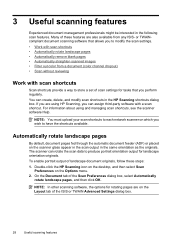
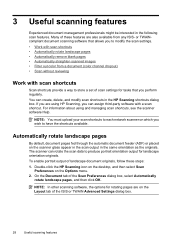
... to each network scanner on which you can assign third-party software with scan shortcuts
Scan shortcuts provide a way to have the shortcuts available. On the Document tab of ... document scanning software that you perform regularly. The scanner can create, delete, and modify scan shortcuts in the HP Scanning shortcuts dialog box.
3 Useful scanning features
Experienced document ...
HP Scanjet N6350 User Guide - Page 38
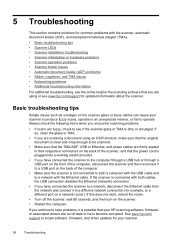
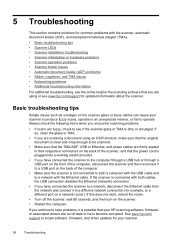
... a document using or see www.hp.com/support for updated information about the scanner. If you encounter scanning problems.
• If scans are out of date or have become corrupted. If the scanner is connected with both a computer with the USB cable and to have connected the scanner to a network, disconnect the Ethernet cable from the network and connect it...
HP Scanjet N6350 User Guide - Page 43


... are using a USB connection, complete these steps: 1. Turn the computer off the scanner, and then disconnect the power cable
from the scanner. 2. Test the scanner hardware
If you turn on the scanner, the carriage will move and the scanner lamp does not turn on . To test the scanner hardware, follow these steps: 1. Close the HP scanning software, if...
HP Scanjet N6350 User Guide - Page 46
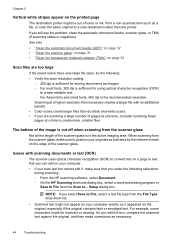
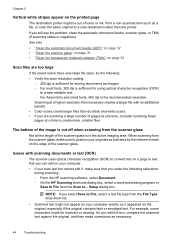
... sizes, try the following selections
during scanning: ◦ From the HP scanning software, select Document. ◦ On the HP Scanning shortcuts dialog box, select a word-processing program or
Save to...Save to a scan destination other than necessary creates a larger file with scanning documents or text (OCR)
The scanner uses optical character recognition (OCR) to convert text on a page to text...
HP Scanjet N6350 User Guide - Page 57
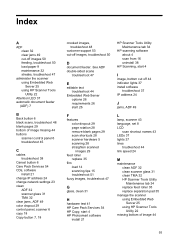
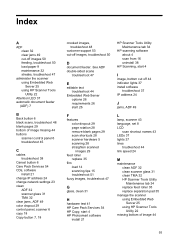
... 28 remove blank pages 29 scan shortcuts 28 scanner hardware ...names 43 LEDs 37 lights 37 lines
troubleshoot 44 link speed 24
M
maintenance clean ADF 32 clean scanner glass 31 clean TMA 32 HP Scanner Tools Utility Maintenance tab 34 replace feed roller 35 replace separation pad 35
manage the scanner using Embedded Web Server 25 using HP Scanner Tools Utility 22
Attention LED 37 automatic document...
Similar Questions
Error De Harware
Hi, the HP Scanjet N6350 is throwing a hardware error every time I try to scan. Already try changing...
Hi, the HP Scanjet N6350 is throwing a hardware error every time I try to scan. Already try changing...
(Posted by carolinamartinezgonzalez23 6 years ago)
What Is The Default Password For An Hp N6350 Scanjet
(Posted by anghpyar 9 years ago)
How To Clean Hp Scanjet 7650 Document Flatbed Scanner Glass?
(Posted by yirnakevin 9 years ago)
Hp Scanjet 5590 Digital Flatbed Scanner Can Create A Pdf
(Posted by stvolNannie 10 years ago)

