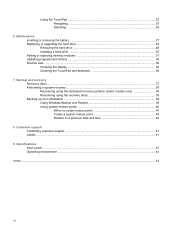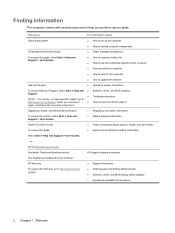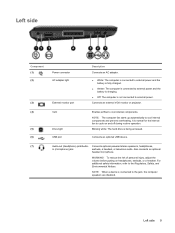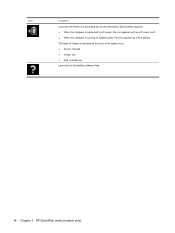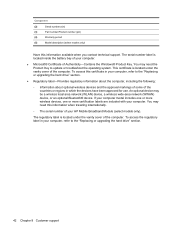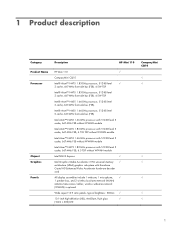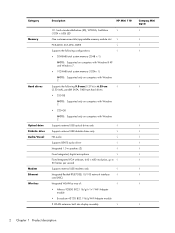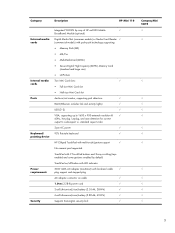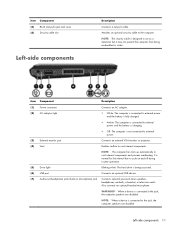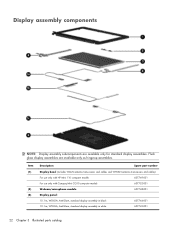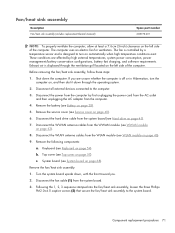HP Mini 110-3118cl Support Question
Find answers below for this question about HP Mini 110-3118cl.Need a HP Mini 110-3118cl manual? We have 4 online manuals for this item!
Question posted by candylove381 on December 16th, 2014
Battery Dont Charge When Plugged In
Current Answers
Answer #1: Posted by BusterDoogen on December 16th, 2014 1:57 PM
I hope this is helpful to you!
Please respond to my effort to provide you with the best possible solution by using the "Acceptable Solution" and/or the "Helpful" buttons when the answer has proven to be helpful. Please feel free to submit further info for your question, if a solution was not provided. I appreciate the opportunity to serve you
Related HP Mini 110-3118cl Manual Pages
Similar Questions
My bluetooth device is already discoverable but it is not detected by other bluetooth devices