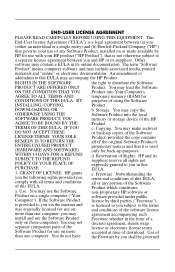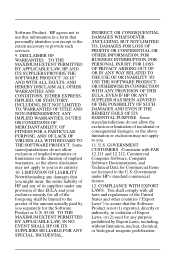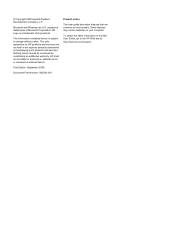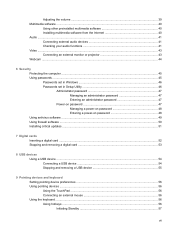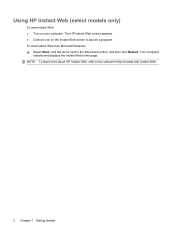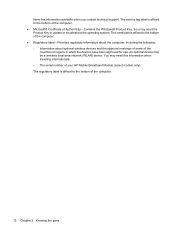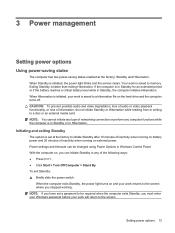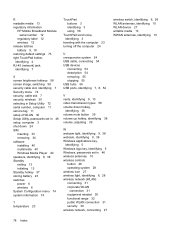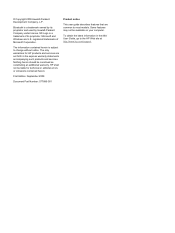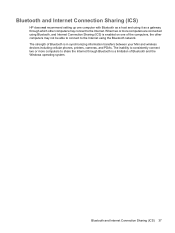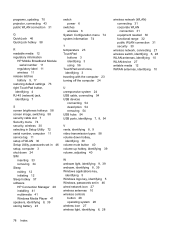HP Mini 110-1100 Support Question
Find answers below for this question about HP Mini 110-1100 - by Studio Tord Boontje PC.Need a HP Mini 110-1100 manual? We have 4 online manuals for this item!
Question posted by maudk on August 5th, 2015
I Cant Use My Sim Card On Hp Mini 110-1100 Laptop
The person who posted this question about this HP product did not include a detailed explanation. Please use the "Request More Information" button to the right if more details would help you to answer this question.
Current Answers
Answer #1: Posted by TechSupport101 on August 5th, 2015 3:34 AM
The SIM slot requires that a WWAN modem be installed. This modem is offered as an optional add-on and hence you need to confirm its presence under Device Manager.
Related HP Mini 110-1100 Manual Pages
Similar Questions
I Am Finding It Difficult To Connect With Sim Card On Hp Mini 110 Laptop.
(Posted by skyepowertechnologies42 1 year ago)
Salut
Svp,comment Aciver La Carte Sim 3g Pour Hp Mini 110-1100
svp,comment aciver la carte sim 3g pour hp mini 110-1100 et merci.
svp,comment aciver la carte sim 3g pour hp mini 110-1100 et merci.
(Posted by mrnaouri 10 years ago)
Good Money,i Don,t Use My Sim Card 3g In My Pc, My Series Hp Is Hp 110-1100
(Posted by ousthed 12 years ago)